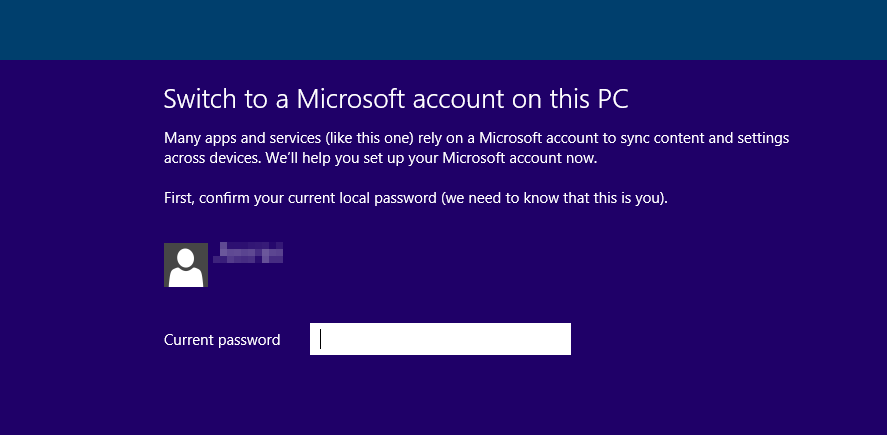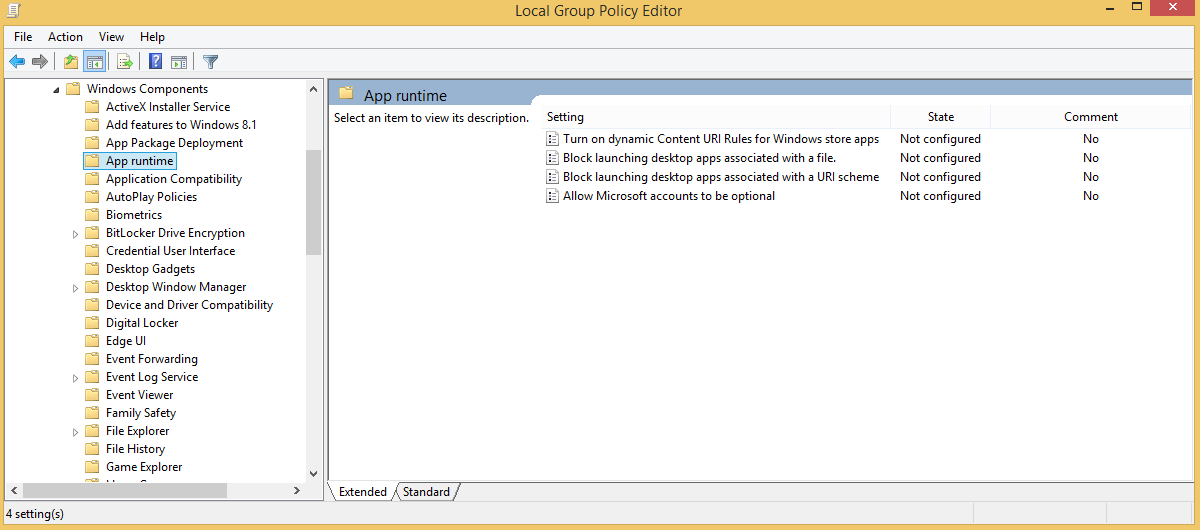Table of Contents
Windows 8.1 Mail
Windows 8.1
Windows 8.1has a built though some what rudimentary - mail client, with which you can still connect directly to an Exchange server itself.
From the Windows interface starting Clicking to the “Mail” tile. If not already done, you have to connect with a Microsoft account (Windows Life ID / Hotmail / outlook.com) at first (this may be necessary also bypassed the internet are circulating various solutions for this). If you do not possess such, you can use the link “For a Microsoft account register” to catch up.
Only once you've signed up with this Microsoft account you can set up other accounts as in our case. This is achieved by moving the mouse to the right of the screen, so as to leave the show Charms bar, which usually provides the configuration menus. Running across the bottom “Settings” icon to get to the menu item as “accounts” in order to then set up about new e-mail accounts.
“Add Account” via the entry can now set up an Exchange account, this is then to find under the name of “Outlook”. Here, the specification of the main mail address ranges (here: lieschen.mueller@gwdg.de) and the corresponding password. Under “More details” may also still server address and domain to be entered: Server Address: email.gwdg.de Domain: GWDG This is not necessary in most cases, however.
Access to an Exchange server requires certain minimum requirements for the password on Windows 8.1, which you should accept “enforce these guidelines” by activating the button.
To set up the e-mail account would be completed and the Exchange account can be used immediately.
Since the tiles for email and calendars are designed dynamically to new messages or appointments can be read at any time there.
For subsequent configuration of mail Pogramms you open again by moving the mouse to the right of the screen the Charms bar and branches to the menu item Settings> Accounts for own Exchange account.
Here you can make various settings, including whether e-mail, contact and appointments you want synchronized if a signature is required and whether a notification (appears at the top right) is desirable.
Configure your Windows 8.1 Mail for your work account
Set up, use Windows 8.1 Mail or any App without using Microsoft Account
Earlier when you were signed into Windows 8 with Local account, you’re required to sign-in to Mail App using Microsoft Account (that is Live ID). When you first launch Mail App while not using Microsoft Account, it’ll prompt you to Switch to Microsoft Account on this PC.
Allow Microsoft accounts to be optional
And from Group Policy Editor go to Computer Configuration > Administrative Templates > Windows Components > App runtime > Allow Microsoft accounts to be optional.