Table of Contents
Mozilla Thunderbird
General Information
Thunderbird is a free mail client, news reader and RSS client by the Mozilla Foundation. It is one of the most widely used email clients and is available for all major operating systems. The biggest drawback of Thunderbird is the limited cooperation with Exchange servers. Although mails on Exchange servers can be easily retrieved via IMAP (or POP3), due to the proprietary licence of the protocols MAPI and EWS the full Exchange functionality is not available in Thunderbird (see below).
Configuration
You can download Thunderbird from the Mozilla website. After installing and starting the program, you will be prompted to enter your name, email address and password:
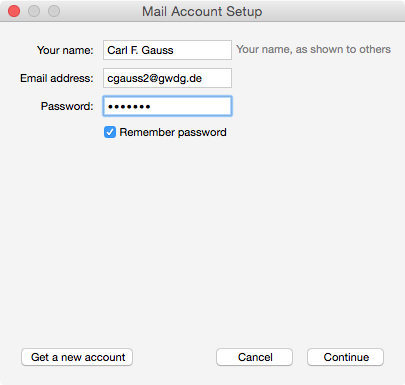
Since Thunderbird does not propose any settings, or offers incorrect settings, the correct settings must be entered manually. To do this, click “edit manually” in the bottom left corner and enter the following data:
| First line: | Second Line: | Third Line: |
|---|---|---|
| Incoming server: IMAP | Outgoing server: smtp | Username: GWDG\userid |
| Server Address: email.gwdg.de | Server Address: email.gwdg.de | |
| Port: 993 | Port: 587 | |
| SSL: SSL / TLS | SSL: STARTTLS | |
| Authentication: Normal password | Authentication: Normal password |
Since the Exchange server is in an Active Directory domain, the domain must be specified: GWDG\userid (users from other domains have to modify the domain accordingly).
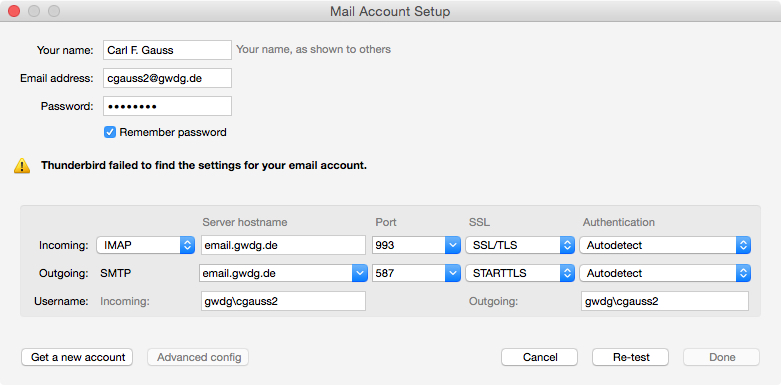
Click “Re-test” and then confirm with “Done”.
Other Information
Alias Addresses
If you want to use several mail addresses for different purposes, you can add additional aliases under Tools → Account Settings → Identity tab → More identities.
Signatures
Signatures can both be created in the program and imported as external files. In the first case, enter the desired signature text under Extras → Account Settings → Identity tab → signature text.
If the box “use HTML” is checked, you can also use common html commands in the signature. External files, text, HTML or image files can be imported in the same place with the button “Instead, attach a file as a signature”. These should be appropriately saved in the Thunderbird profile folder (/Users/username/Library/Thunderbird/Profiles/RandomProfilCode.default/).
Calendar and Address Book (Exchange)
As described above Thunderbird does not support Microsoft's MAPI or EWS protocols.
But there are also other possibilities with Thunderbird to access Exchange calendar and address book functionality. The basis for calendar under Thunderbird is the Lightning Plugin. The proven way to access the Exchange calendar and address book is the DavMail Gateway.
The calendar is integrated as a network calendar type CalDAV with the address https://davmail.gwdg.de:1080/users/userid@gwdg.de/calendar. (Where userid is the GWDG username.)
For addresses the global Exchange Address Book can be integrated with DavMail. For this purpose create a new LDAP Directory in Thunderbird's address book with the settings host=davmail.gwdg.de, LDAP base context ou=people and Port 1389.
Alternatively, Thunderbird understands CardDAV with the Sogo Connector Plugin. This way the Exchange address book can be integrated via the DavMail Gateway's address: https://davmail.gwdg.de:1080/users/userid@gwdg.de/contacts
The Exchange Calendar Plugin can be added as an alternative. It is partially unstable beta software.
Finally, calendar and address book can be “outsourced” from Thunderbird by independently setting up iCal and Address Book in OSX. Again, DavMail can be used here as an alternative to EWS.