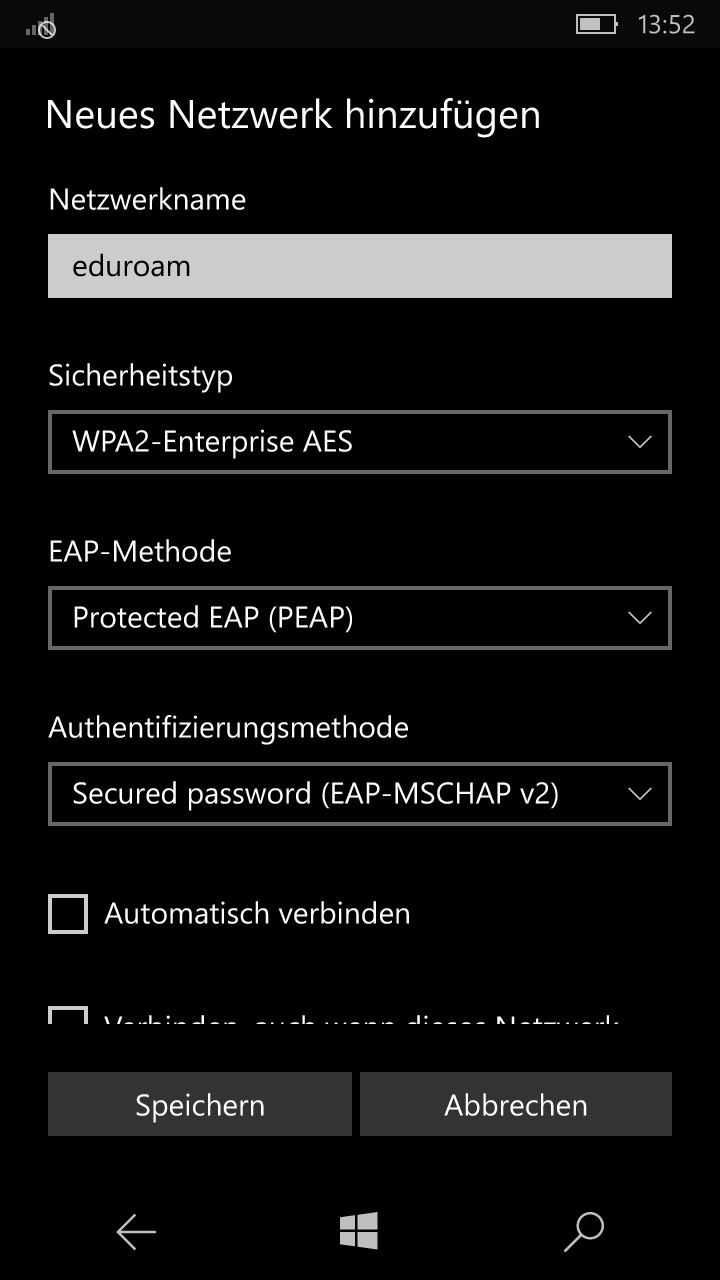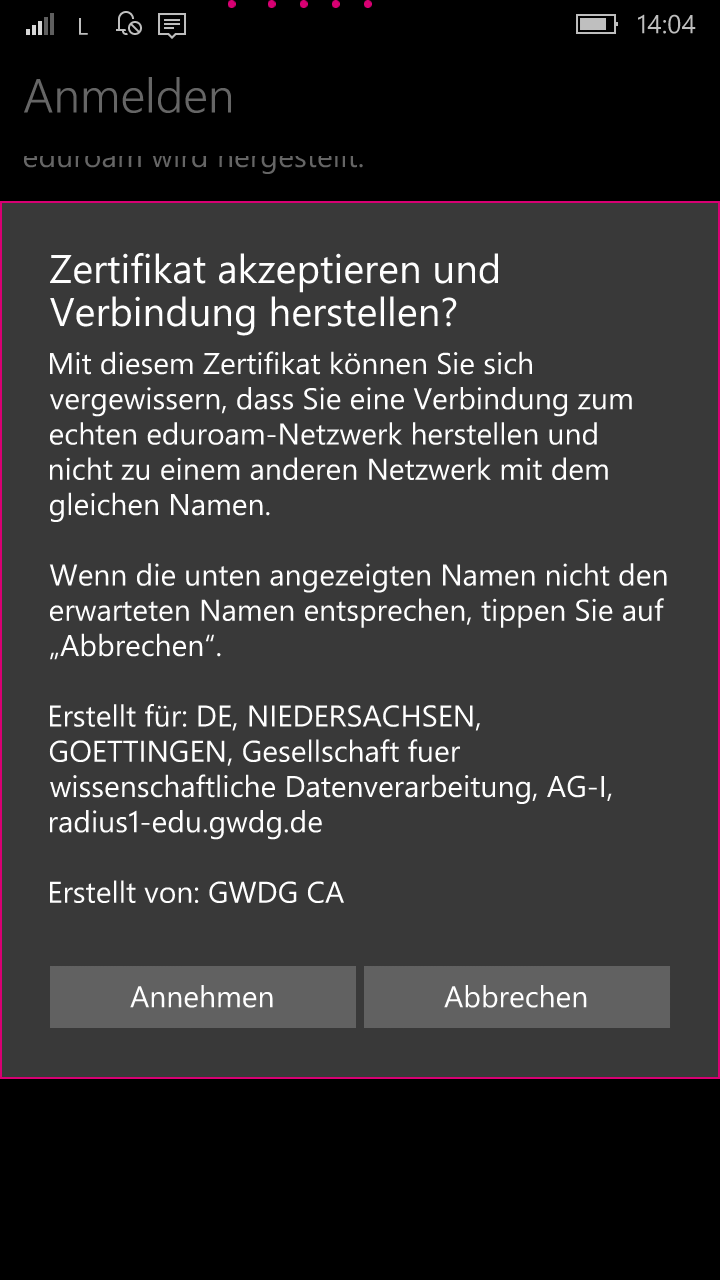Table of Contents
eduroam with Windows Mobile
Please note that your eduroam access must be activated by the GWDG for Windows Mobile devices. Please contact support@gwdg.de for this. If your registration still does not work, you must install the new Telekom root certificate “T-TeleSec Global Root Class 2” on your device. There is no CAT tool for Windows Mobile. So you need to set up eduroam manually.
Installation of the root certificate "T-TeleSec Global Root Class 2"
To set up eduroam, you need to install the T-TeleSec root certificate on your smartphone. You can download the current root certificate from the following link and then install it on your device: https://www.pki.dfn.de/fileadmin/PKI/zertifikate/T-TeleSec_GlobalRoot_Class_2.crt]
Configuration
Call up the menu item Settings. Select WLAN (Wi-Fi). Ensure that the WLAN (Wi-Fi) adapter of your Windows phone is activated and select eduroam from the list of available networks.
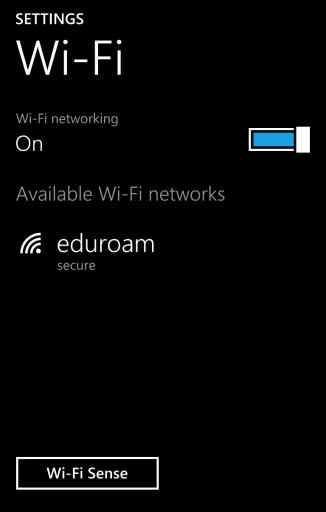
User details
Now type in your username according to the following table. and the corresponding password. Set the remaining parameters as shown in the following screenshot.
Confirm your entries by clicking on the Finished button. The following dialog should then be displayed:
If the certificate details match those in the screenshot, click Accept. If the information does not match, please contact support@gwdg.de. If at any time you are asked to confirm the certificate again, compare the information again with that on this website and contact GWDG support if necessary.
After successful configuration, you will be automatically connected to the eduroam network.