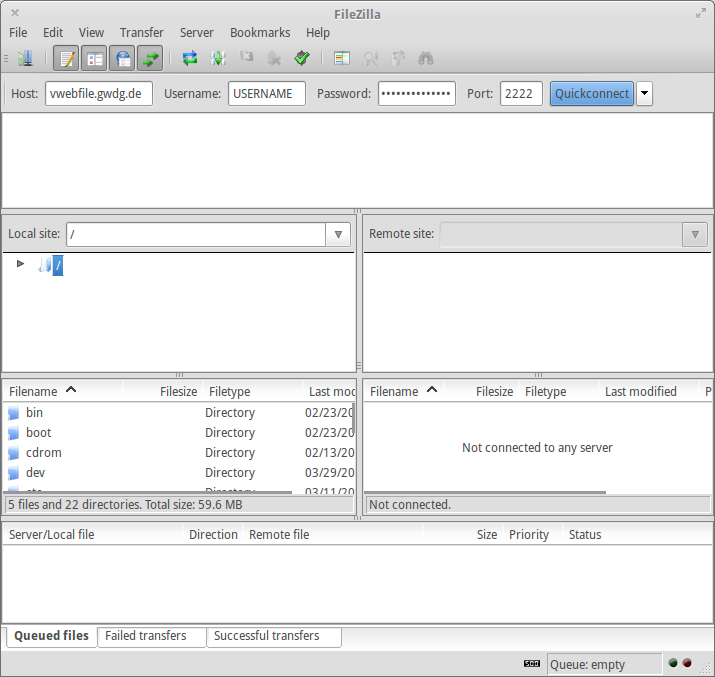Table of Contents
Access To The Server
SFTP
You can easily connect to our server via sftp (ssh). Please use a suitable client like FileZilla (Windows, Linux, Mac), Cyberduck (Windows, Mac) or Transmit (Mac).
Please use the following connection settings:
- Host: vwebfile.gwdg.de
- Port: 2222
- Username: your-username
- Password: your-password
- Connection type: sftp
* If you don't know, which host you should choose, please have a look at your notification email. In most cases you could also use your domain name of your website.
After a successful login the content of your home-directory is listed in your client. Please change directory to www/your-vweb/ to edit files, which are delivered by the webserver.
Examples
WinSCP
Download WinSCP from reliable source (official project page) .
Proceed with the installation of WinSCP and start the application. After the successful start of WinSCP you are asked to enter your account credentials.
Please fill in your userdata according to this list:
- As servername enter the hostname, which can be found in your setup-mail. Possible servernames are vweb10.gwdg.de, vweb12.gwdg.de, vweb14.gwdg.de, vweb.gwdg.de, vwebfile.gwdg.de.
- The portnumber is 2222 .
- As servertype choose SFTP.
- As username fill in your personal username which can be found in the setup-mail. The username can match your personal account or your functional account.
- As password enter the assigned password.
After entering all necessary data click “connect”. The client will now connect to the server and shows the content of your document root. You can now upload or download files easily by using drag & drop.
FileZilla
Download FileZilla from reliable source (official project page).
Proceed with the installation of FileZilla and start the application. After the successful start of FileZilla you are asked to enter your account credentials.
Please fill in your userdata according to this list:
- As servername enter the hostname, which can be found in your setup-mail. Possible servernames are vweb10.gwdg.de, vweb12.gwdg.de, vweb14.gwdg.de, vweb.gwdg.de, vwebfile.gwdg.de.
- The portnumber is 2222 .
- As servertype choose SFTP.
- As username fill in your personal username which can be found in the setup-mail. The username can match your personal account or your functional account.
- As password enter the assigned password.
After entering all necessary data click “quickconnect”. The client will now connect to the server and shows the content of your document root. You can now upload or download files easily by using drag & drop.