Table of Contents
PuTTY
This page explains how to connect to our frontends using PuTTY.
If you want to use graphical applications on our cluster, PuTTY is not the right choice, please have a look at MobaXterm.
Creating an SSH Key with PuTTYgen
- Open PuTTYgen
- Click 'Generate' and follow instructions
- Enter a passphrase for the key
- Save private key
Upload Key
To upload a key, please log into your account on the GWDG Website, go to “My Account”. Then scroll down to “Other Settings” and click “edit”. You can now add a public key.
You have to use the contents of the top box in PuTTYgen, which is the correctly formatted public key.
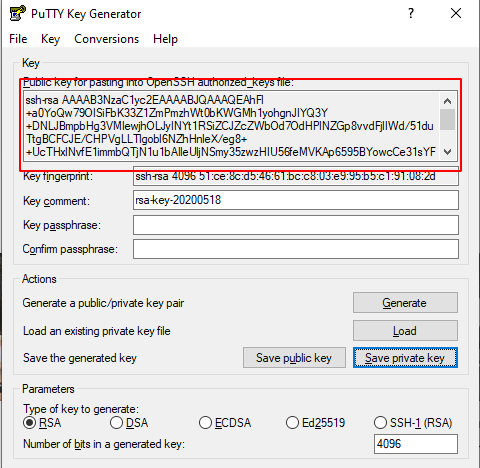
Using PuTTY without Agent (insite GÖNET)
- Open PuTTY
- Put in Hostname
- Go to “SSH”
- Select “Auth”
- Browse to your key
- Click Open
- If you secured your key with a passphrase (which we highly recommend), you will be asked to enter it


