Apple iOS
Apple's iOS supports Microsoft Exchange ActiveSync protocol (EAS), and can synchronize emails, appointments, contacts, tasks and notes automatically with the GWDG Exchange server, using Direct Push Technology .
To set up the Exchange account, got to “Settings” → “Mail, Contacts, Calendars” and click on the “Add Account” option.

As the account type, select “Exchange”.
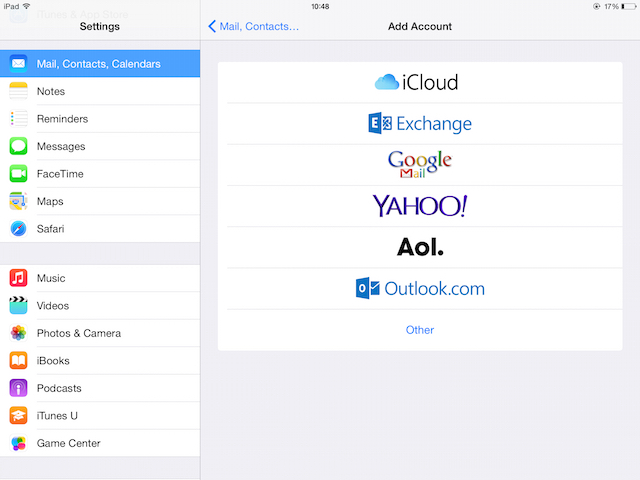
In the following step, enter your user data:
- E-mail: the primary e-mail address
- Password
- Description: your choice
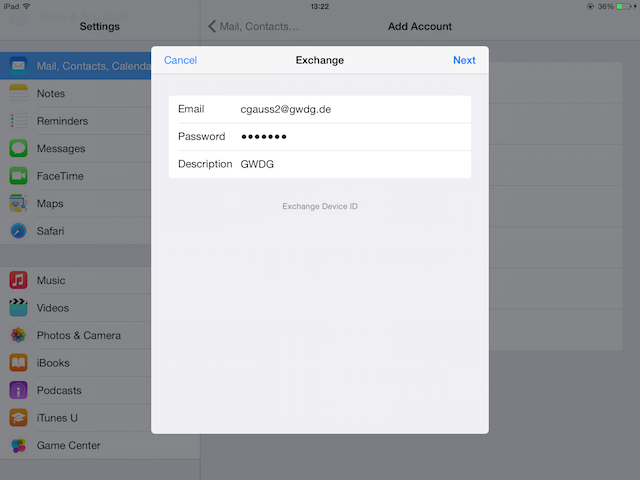
Confirm this information with “Next”.
The auto configuration usually does not work with iOS, therefore additional information is required in the next step:
- E-mail: the primary e-mail address
- Server: email.gwdg.de
- Domain: gwdg
- User name: the user ID
- Password
- Description: your choice
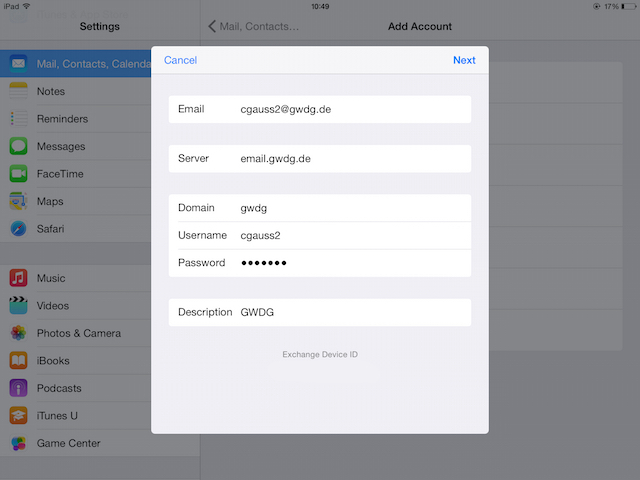
Now you can select which data should be synchronized: Mail, Contacts, Calendars, Reminders (Outlook/OWA: Tasks) and Notes.

Finish the configuration with “Save”.
The newly created account is now listed in “Settings” → “Mail, Contacts, Calendars”. Tapping on it takes you to the settings of this account.
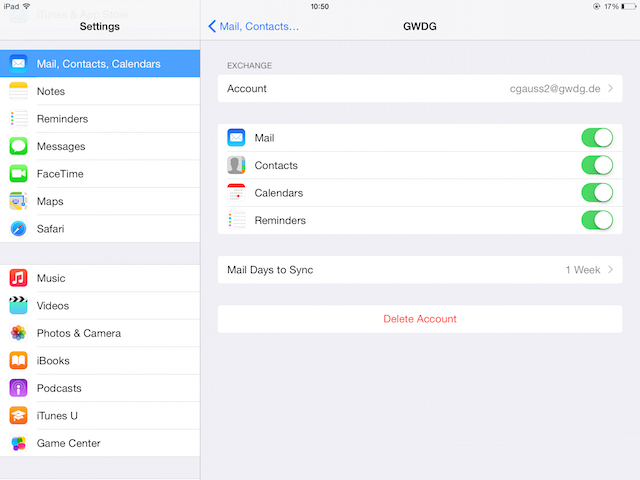
By tapping on “Account” at the top, the server settings and user data can be checked again.
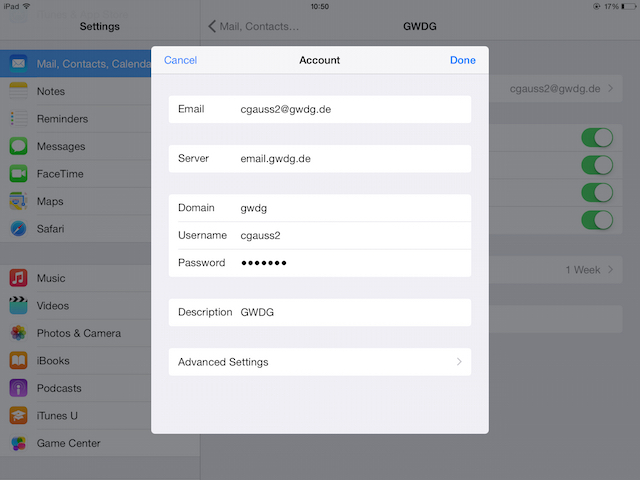
The “Advanced settings” show the option “Use SSL”. This must be enabled.
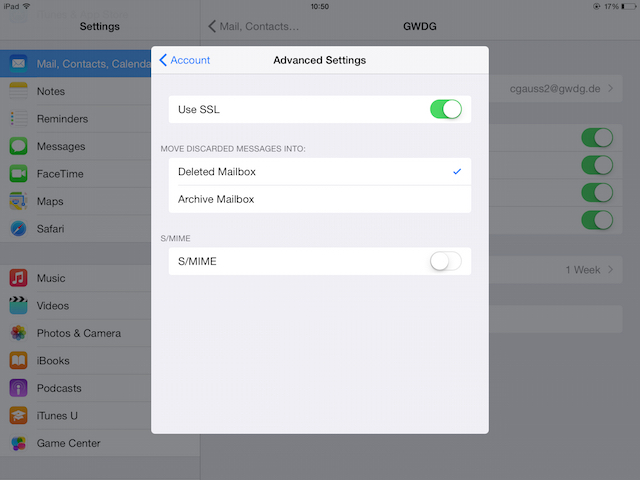
With all data entered correctly, the synchronization via Direct Push starts automatically, and e-mails, calendar entries, address data, tasks, and memos are synchronized between the Exchange server and the iOS device.
