Table of Contents
Mobile Internet Access with macOS
General information
The GWDG wireless network is available for all employees or students of Göttingen University and the Max Planck Institutes. There are several ways to use the GÖNET.
eduroam
Education Roaming (eduroam) is an initiative that enables employees and students of participating universities and organisations to access the Internet at the sites of all participating organisations using their own username and password.
Detailed information can be found here.
GuestOnCampus
GuestOnCampus, the guest network of GÖNET, can be used by guest users of the SUB and guests with event vouchers. Students and staff can also log in with their e-mail address and password, but should preferably use the encrypted WLAN eduroam.
Further information about GuestOnCampus can be found here. If necessary, you can follow the instructions for creating event vouchers (not yet available in English) and WLAN sponsoring.
Login
To log in, select the network GuestOnCampus from the WLAN menu in the menu bar. A login window will open, which allows you to enter your e-mail address as the username, and your password.
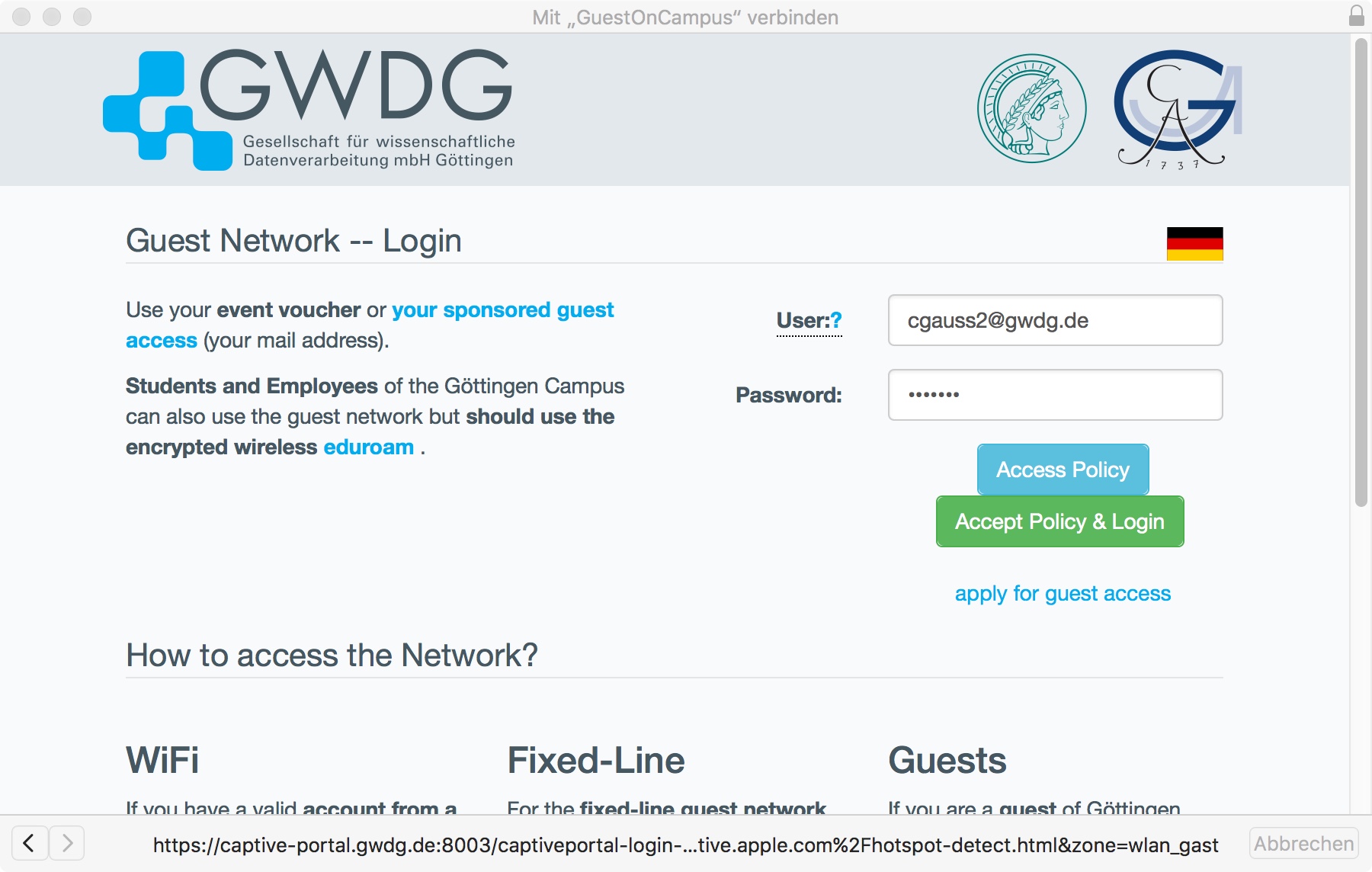
By clicking on “Accept Policy & Login”, your device will connect to the network.
If the login window does not open automatically, please open https://wlan.gwdg.de in your browser.
GoeMobile via Web Interface
As an alternative to eduroam, it is also possible to simply log in with a web browser. An important limitation, however, is that with an authentication via Web browser, the connection is not encrypted. Thus with the transfer of sensitive data (online banking, mail, etc.) you must be careful to use only encrypted protocols (ie https, POP3/IMAP over TSL / SSL, etc.). An encrypted connection to GoeMobile is possible via a VPN client (see below).
After selecting the network “GoeMobile” in the Wi-Fi menu, a window with the login form for GoeMobile should open automatically. Here you can enter your GWDG or student account data. Additionally, you have to check the box to confirm that you have read and accepted the terms of use.

GoeMobile via VPN
To establish an encrypted VPN connection, you must be connect to GoeMobile first. Enable Wi-Fi and choose the network “GoeMobile” from the Wi-Fi icon in the menu bar. Now the VPN connection can be established. For detailed instructions for VPN, see VPN.
Typical Problems
• Wi-Fi cannot find the GoeMobile or Eduroam network.
On the page www.goemobile.de you can find information on the locations of the access points. You will also find a lot more information and tips concerning problems with the Wireless LAN.
• Firefox reports an invalid certificate and does not load any website.
You must install the root certificate of Deutsche Telekom which you can download at ca.gwdg.de.
For issues concerning the Mac you can contact our Mac helpline. For questions specifically about Wireless LAN (Where exactly are the access points? Why is the connection so slow?, etc.), please contact the GoeMobile support.