Table of Contents
Setup of jabber.gwdg.de
General Information
Jabber is an instant messaging service, which allows the exchange of text messages in form of chats and files. If supported by the client, video conferences are possible.
There are a variety of providers for Jabber accounts; the GWDG offers its users a Jabber service as well. To log in with a client, the GWDG username and password can be used.
Here we present two options for the Mac and their setup, the freeware Adium and Apple's Messages (iChat).
Setup
Adium
Adium is a multi-protocol client that is available as a free download from adium.im. Among others, it supports accounts from Jabber, AOL, ICQ and Google Talk.
After installing and starting Adium, there are two ways to set up a new account.
- Select “Preferences …” in the menu bar, then “Accounts”, and click the plus sign in the bottom left corner to add a new account, or
- Click “Add New Account” under “File” in the menu bar and select the corresponding service (here: XMPP or Jabber).
Then enter your GWDG username in the form of username@jabber.gwdg.de for the Jabber ID, and your password.
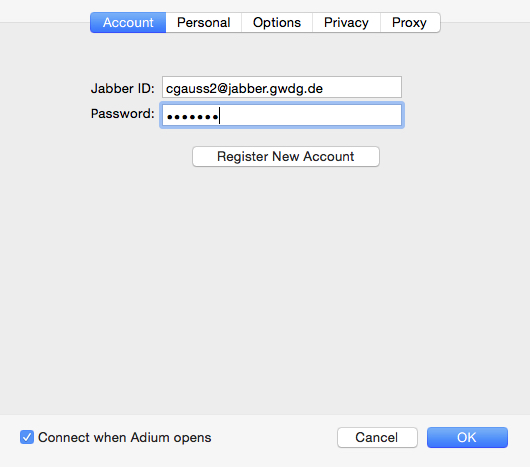
Select “Options”, and check the box “Require SSL / TLS”.
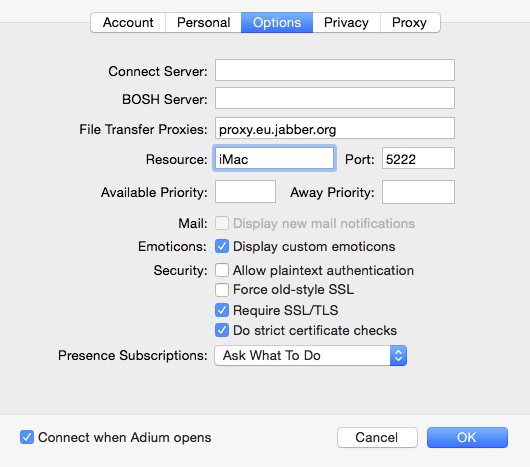
After you click OK, the client contacts the server, and the contact list should open up. You can now add contacts and groups via the “Contact” menu. Alternatively, use of cmd + d to add contacts.
Messages (iChat)
Apple's iChat has been supplied with Mac OS X 10.2 or later. In contrast to Adium, you also have the possibility to use video chats via the Jabber account.
Like Adium, iChat also supports multiple instant messaging providers; including accounts from Jabber, AIM, ICQ, Google Talk, and MobileMe. With Mac OS X 10.8 or later, the program “Messages” can be used with any Jabber account. The set up of Messages and iChat is essentially the same.
When the program is started for the first time, a window to set up a new account opens automatically. Alternatively, in the “Messages”’ menu bar, select “Preferences”. With the plus sign under “Accounts”, the window for adding new accounts opens. In both cases, select “Other messages account” and continue.
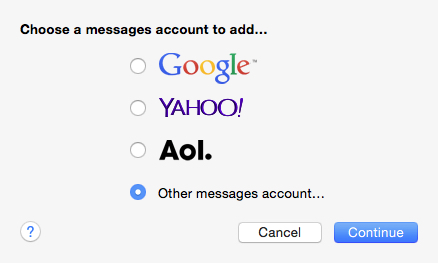
After selecting “Jabber”, enter your GWDG username as username@jabber.gwdg.de and your password. Under “Server Options”, specify the server “jabber.gwdg.de”, enable SSL and confirm with “Create”.

With OS X Yosemite, there is a bug concerning SSL. If SSL is activated during setup, the connection to the server will fail. As a workaround, open Preferences → Accounts, select your account and click on “Server settings”. Activate the option “Automatically find server and port”.
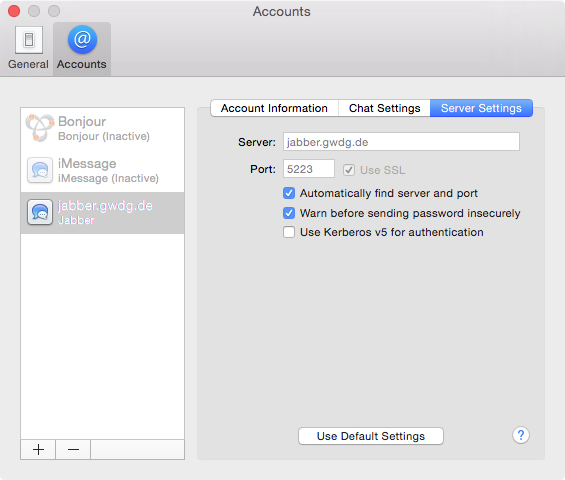
Switch your account status to “Available”. If you check the account settings, it should display the note “TLS enabled”.

After the connection with jabber.gwdg.de is completed, Messages opens the contact list. By clicking on the plus sign in the bottom left corner, you can now add new contacts.
