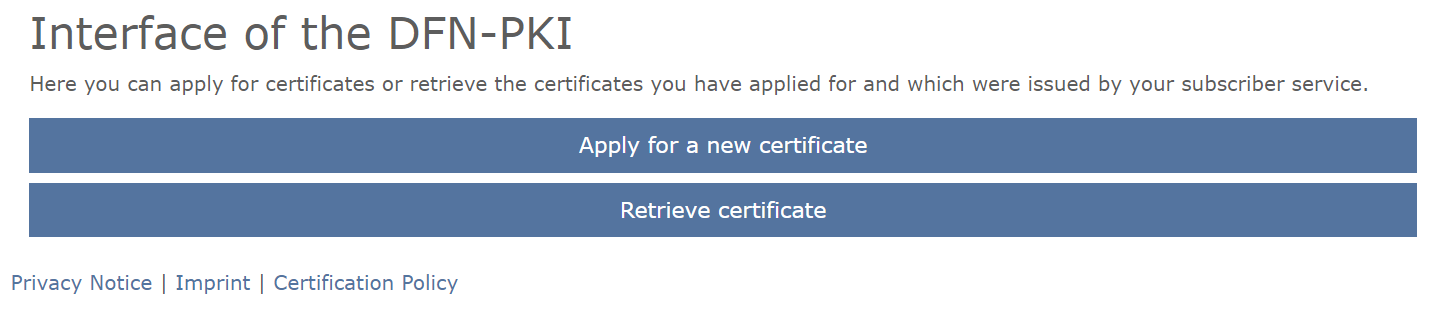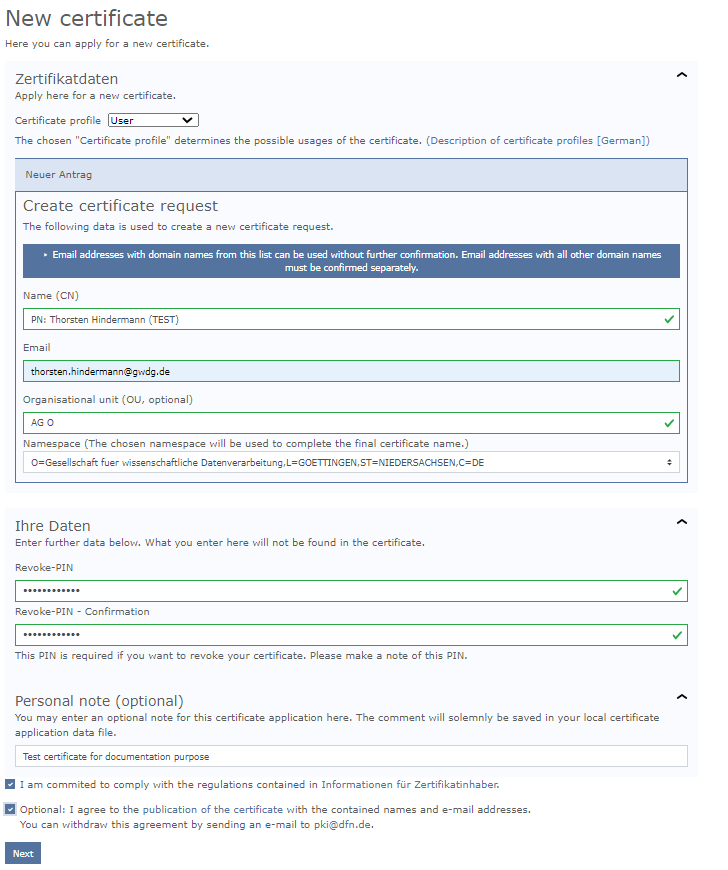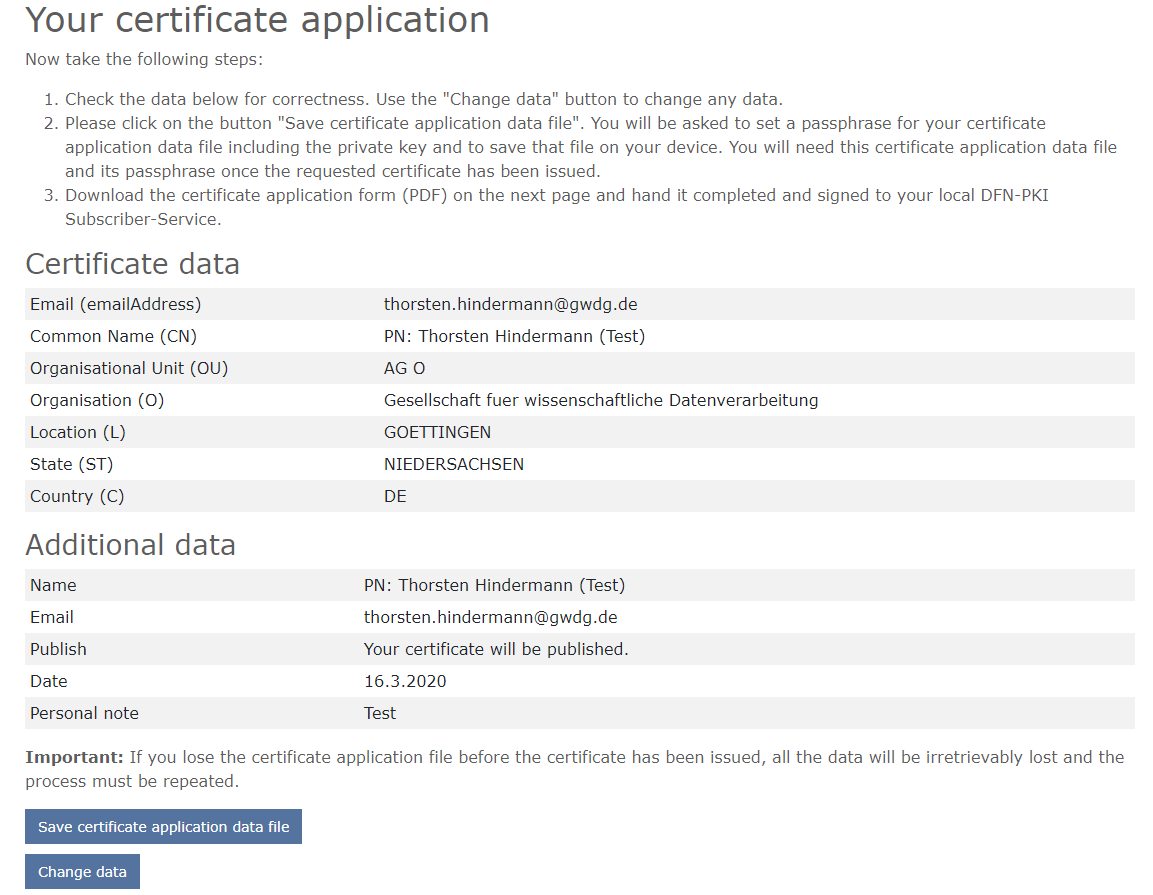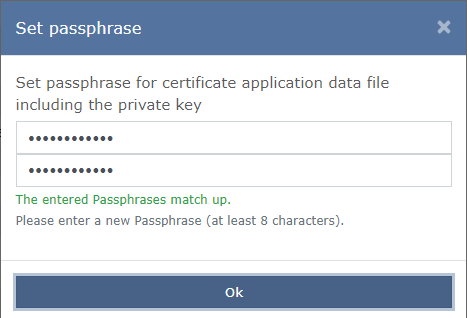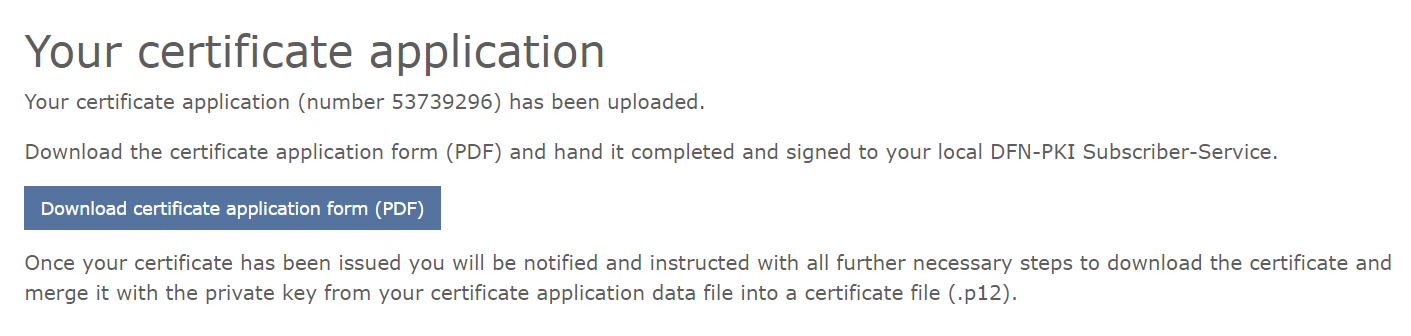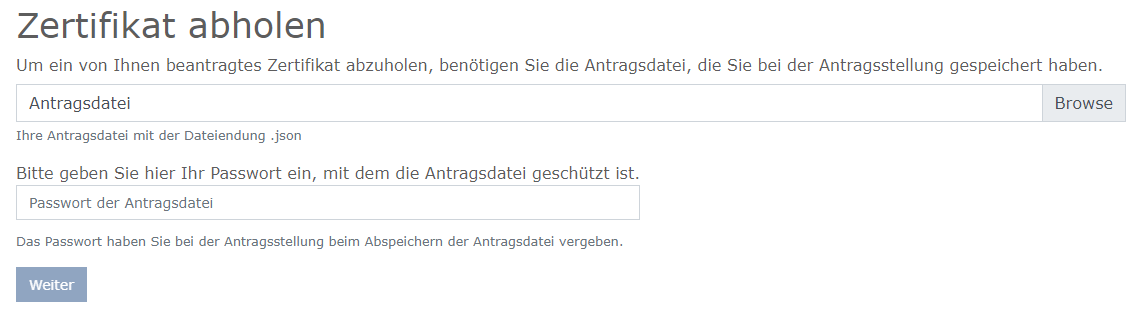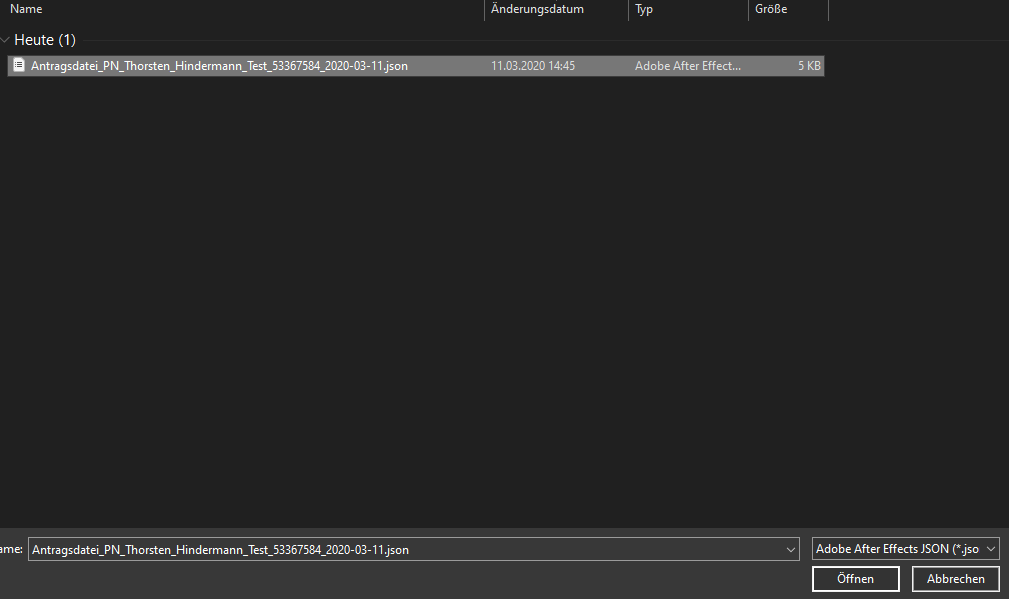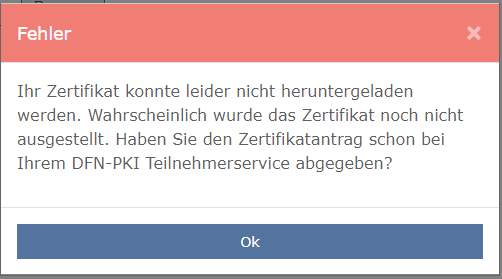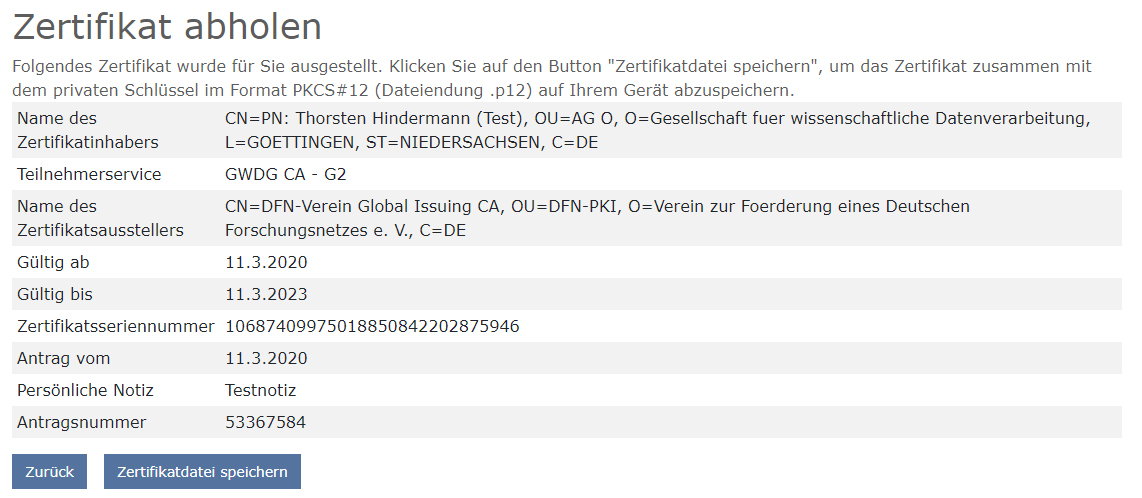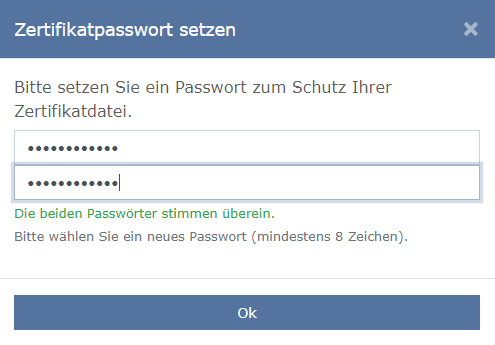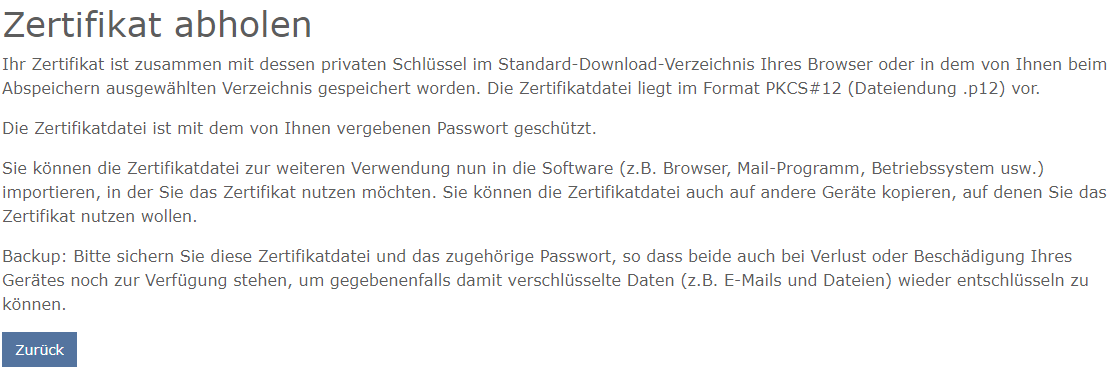This is an old revision of the document!
Table of Contents
List of Universität Göttingen-RAs
DFN-Verein Community CA
For further questions or information about the RAs, please send an e-mail to gwdg-ca@uni-goettingen.de
Certificate Chain
Fingerprints
DFN-Verein Community Root CA 2022 [588154653f9fc85a37f579bcfacd2b1dd91084ee]
DFN-Verein Community Issuing CA 2022 [7fff90e32cd761ca6680ef7ea51d3916e5b40062]
D-GRID
| D-GRID-RA Universität Göttingen | Certificate request for | User | Pseudonym | Group | Server | PKCS10 | Retrieve certificate | Revoke certificate |
Certificate Chain
Wildcard Certificates
Since 26.09.2019, wildcard certificates can be applied in the competent RAs listed on this page above.
DFN-Verein Community CA - Guide
Apply for a certificate
According to the following, as described in GN 04-05|20 (currently only in German) in the paragraph “Der neue Beantragungsweg”, the path to the new application pages is described, this will change from Fig. 2 there as described in the following.
There are now two larger buttons. To apply, click the “Apply for a new user certificate” button.
Enter the required data for the user certificate and click on the “Next” button.
A summary of the information is displayed. If everything is fine, click on the “Save request file” button.
A password for the application file must be entered and confirmed by clicking on “Ok”.
The application file is stored in the download directory of the web browser used.
With the application you signed, please go to the responsible RA operator in your institute.
For personal identification, please have your valid ID.
After personal identification and verification of the certificate application, the responsible RA operator will issue your certificate application.
You will receive an e-mail with your certificate attached after your personal e-mail certificate has been issued.
Certificate pick up
After clicking on the URL in the mail or by copying and pasting into the address line of the browser with which the certificate was requested, click on “Pick up a requested certificate”.
To specify or select the application file, click Browse and select the associated application file for the certificate to be obtained. The browsers store this file in the Downloads folder of the user.
The information in the application file is displayed. If everything fits click “Next”.
If an attempt is made to retrieve the certificate and the confirmation email has not yet been received, you will receive the following error message.
If the pickup worked, the data of the currently collected certificate is displayed in an overview. Clicking on “Save Certificate File” initiates the completion of the pickup.
To secure the certificate file to be saved, it is now imperative to enter a certificate password. Clicking OK completes the process.
At the end of the collection, an information page with important information that should be considered will be displayed.