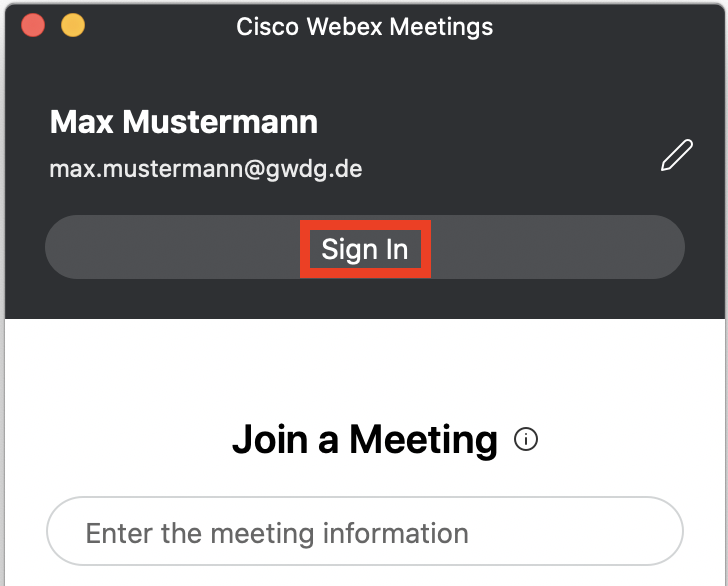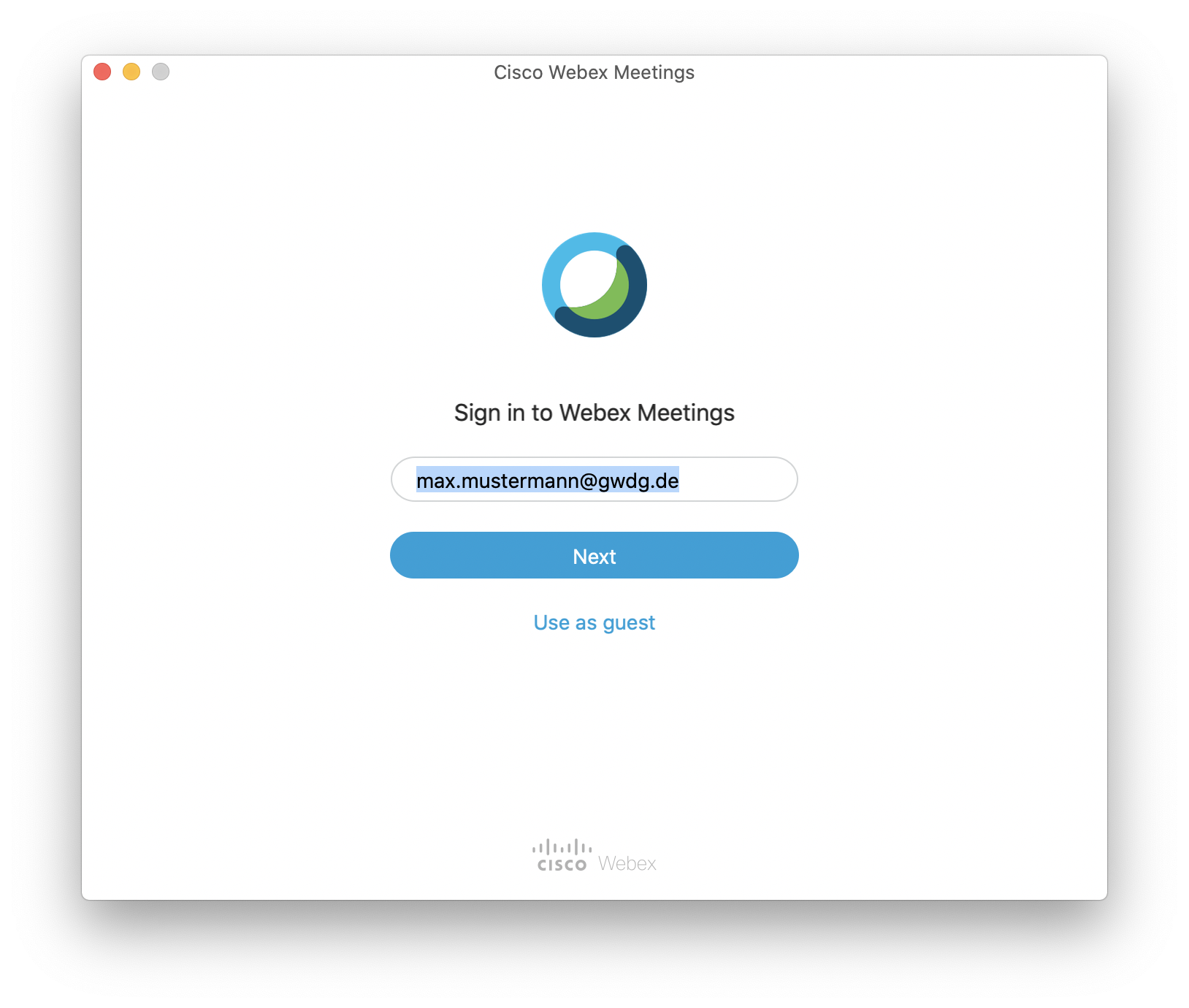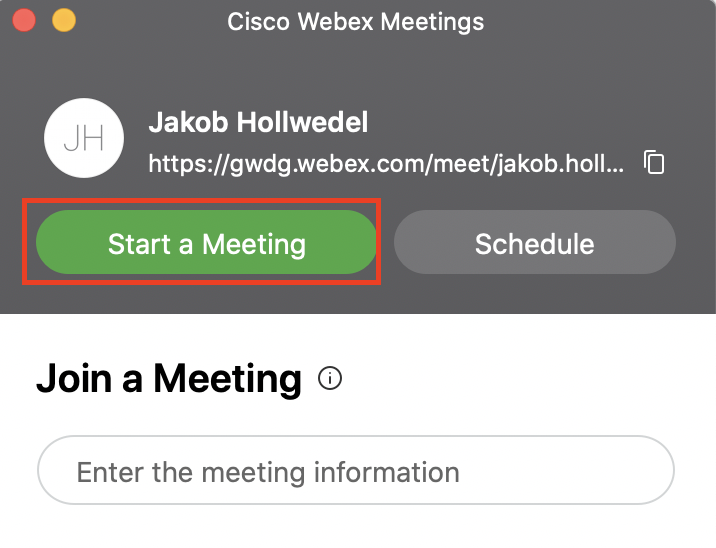Table of Contents
Cisco WebEx
WebEx is a tool for video conferencing and is offered by Cisco (USA). Since it is a cloud solution, we cannot enforce our own data security policies. Therefore, we typically do not recommend WebEx. However, licenses have been procured for WebEx video conferencing in the current situation.
Attention the trial license for WebEx has expired. Therefore please use one of the other solutions we offer. WebEx may be supported again by the GWDG at a later date. The GWDG offers BigBlueButton instead, which is also operated by the GWDG itself.
Client Download
https://www.webex.com/de/downloads.html
Usage information
Cisco WebEx is a user-friendly web conference tool and can be used for location-independent team meetings and presentations. Up to 100 people can participate in the video/audio conference. Cisco WebEx offers a variety of video conferencing, team collaboration, mobile, and security features.
For this purpose, you can create an account in the WebEx service operated by Cisco via the GWDG customer portal. Please note that in order to be able to use the service, your e-mail address will be transmitted to Cisco. Any data that is generated during the use of WebEx is stored on Cisco’s servers. Please log in to the GWDG customer portal and accept the transfer of your data to Cisco for the use of WebEx in the “External Services” section. Please also note our information on data protection.
Activation
- Log in on the customer portal
- Click on your name → “My Account”
- On the “Account Management Page” scroll down to the “Conference Services” section
- Click “Edit”Click “Activate Cisco WebEx”
- A dialogue concerning data protection and the information transferred to Cisco appears
The service can be used after approximately 5 minutes.
Using Cisco WebEx
To work with Cisco WebEx, please click here and log in with your e-mail address. You will be redirected to the SSO login page of the GWDG.
Signing in using the client
1. Click on “Sign In”
2. Enter the primary e-mail address
3. Sign in using your GWDG credentials
Creating a Meeting
Requirements for creating a meeting is to be logged in.
- Select the button “Start a Meeting” in the Cisco WebEx Meetings Client (see the picture below).
- You will now be redirected to the next view
- Now you’ll be able to select if you want your camera/microphone to be muted or unmuted when joining the meeting (you can change this option later on in the meeting); once you’re done you can start the meeting by pressing “Start Meeting”.
- Below you can also choose your input device (microphone) and output device (speaker)
Adding Members
Since you created a meeting it’s time to add members.
- Add members to your meeting by pressing “⋮”
- Select the option “Invite and Remind”
You could also copy the link to your meeting
- Press “⋮” and select the option “Copy Meeting Link“