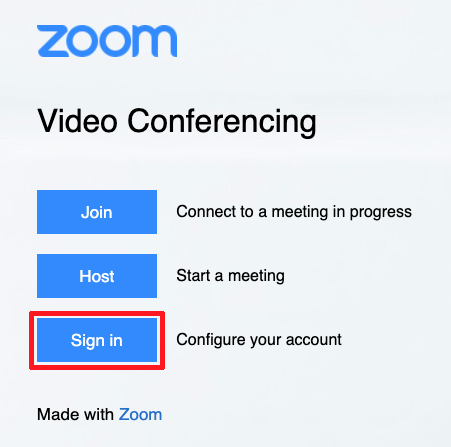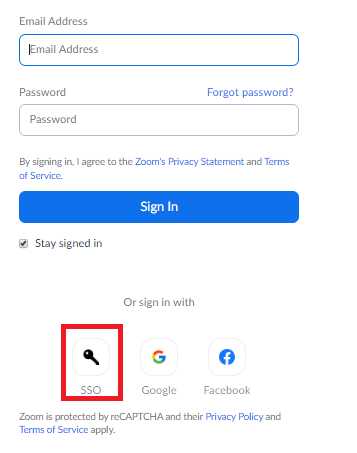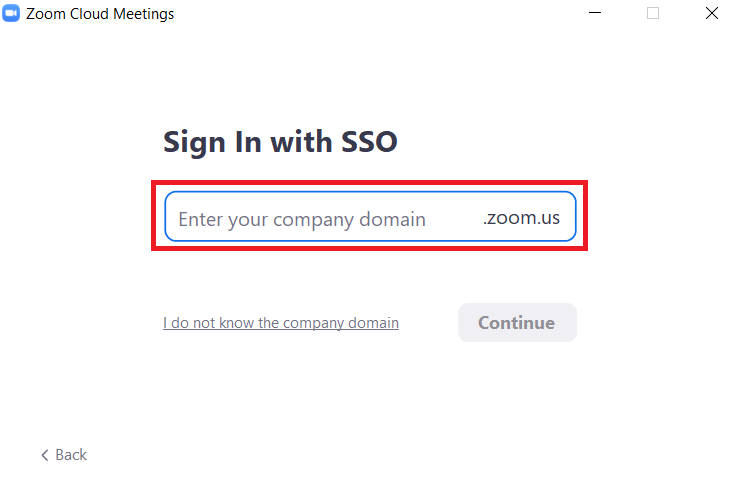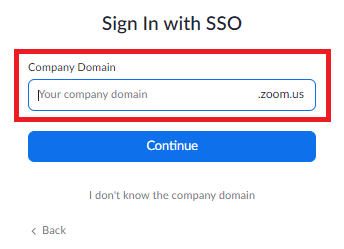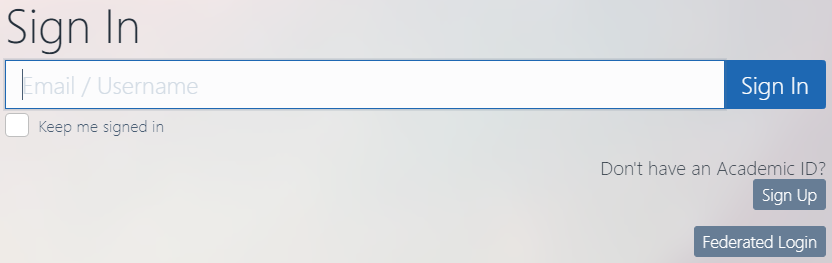Table of Contents
Zoom
Zoom is an alternative, fee-based cloud solution for web conferencing based in the USA. The GWDG has temporarily acquired a limited number of licenses to be able to offer this service as well. Because of this cloud solution where we cannot guarantee our own data security, we typically do not recommend Zoom, especially for highly confidential meetings.
For meetings with less than 200 participants or high data protection requirements, please use our BigBlueButton service instead. To be able to offer an alternative solution for BigBluebutton for the lecture period starting 20th April 2020, the University Göttingen and the University Medical Center got a campus license for Zoom
We can create meetings in Zoom for a desired timeslot on request. Until we have an online form for this, you can send a request to webconf@gwdg.de. During our support hours we will set up a corresponding meeting for you as soon as possible.
You can invite participants by sending an email with a URL after setting up a web conference.
Basically, members of the University of Göttingen use https://uni-goettingen.zoom.us and other users of the GWDG use https://gwdg.zoom.us.
Client download
Terms of use
A campus license for Zoom meetings was procured, which covers the University and the University Medical Center Göttingen (employees and students).
The meetings which are included in the campus license are unlimited in time and allow up to 300 participants*. Additional licenses for Zoom webinars and so-called “large meetings” (up to 500 and 1,000 participants, respectively) were procured for teaching events and, if necessary, other, large events. Since the number of these licenses is limited, they will be assigned manually upon request to webconf@gwdg.de. For more information on additional features, please visit the Zoom website:
The following table provides an overview of the Zoom VC variants included in the campus license:
| VC variant | Description | Number of licenses |
|---|---|---|
| Meeting | Unlimited meetings with up to 300 participants | All employees and students of the University and the University Medical Center Göttingen |
| Large Meeting | Meetings with up to 500 participants | 300 *) |
| Webinar 500 | Webinars with up to 500 participants | 400 *) |
| Webinar 1,000 | Webinars with up to 1,000 participants | 10 *) |
*) Please send inquiries about this to webconf@gwdg.de.
Zoom is a good tool for teachers, students and learning groups to organize lectures and online meetings. To start or participate in a Zoom meeting, the download and start of a client program is initiated after entering the appropriate URL in the browser window. The software is available for all common operating systems. Alternatively, Zoom can also be used without a client program with an HTML 5-capable browser.
Set up a new Zoom account via the GWDG customer portal
You can create a Zoom account via the Customer Portal of the GWDG (for details see Activation of the zoom account). With this Zoom account, you can already conduct self-scheduled, open-ended meetings with up to 300 participants*.
Please note that by activating your account, you consent to the GWDG transferring your email address, first and last name, and institute affiliation to Zoom (USA) for the use of the service. Data generated during use will be stored on the Zoom servers. Do not use this option if you do not agree to this. Note that the use of the university account is only necessary for the meeting organizer and not for participants. They can also join meetings using the meeting link with an anonymous, self-registered Zoom account.
To use the service with the university account, please log in to the GWDG customer portal and accept the transfer of your data to Zoom in the “External Services” section. Please also refer to our privacy_protection and the online-privacy-policy of the company.
Large meetings or webinars (on request)
On request, we can create individual large meetings or webinars in Zoom with up to 1,000 participants for a desired time slot. Please send your request to webconf@gwdg.de. We will promptly set up a meeting for you during our support hours.
License assignment to create your own large meetings and webinars
We can assign a dedicated license to selected persons, with which any number of large meetings or webinars with up to 500 or 1,000 participants can be set up independently. This offer is primarily aimed at lecturers, IT administrators and/or IT managers. You can also send a request for this by e-mail to webconf@gwdg.de. However, due to the limited number of licenses, the GWDG must reserve the right to review the requests. Nevertheless, no one should be afraid to contact us about this.
The prerequisite for a license assignment is the activation of the zoom account. Subsequently, the respective license can be assigned.
Recommended safety precautions
Meetings with Zoom are accessible to everyone via a number identifier (meeting ID). For more security and an undisturbed video conference, the following meeting settings may help:
- Disable “join before moderator” to prevent third parties from using your meetings without your knowledge.
- Provide your meetings with passwords that you distribute to the intended participants in advance. To do this, enable the “Require password when setting up new meetings” and “Require password for instant meetings” options.
- If the “Embed the password in the meeting link for one-click participation” option is enabled, the passwords are encrypted and embedded in the participation link. Provided the links are not distributed publicly, this increases convenience for attendees without seriously compromising security.
- By enabling the “Request password for phone participants” option, you ensure that meetings are also protected from unwanted participants in this way.
- If chats (general or private) are not required for a meeting, they should be disabled to prevent the possible unnoticed distribution of unwanted information or malicious web links by participating third parties.
- If you do not want to transfer files in meetings, you should also disable the corresponding option.
- The same applies to screen transfer and remote control, if applicable. Annotations and the whiteboard should also be disabled if not required.
- For ongoing meetings, the “Lock meeting” option can be selected in the client as soon as all participants are present. This prevents unwanted third parties from joining the meeting later and possibly unnoticed.
You can also find more information about security on Zoom's pages:
Zoom also provides further precautions to control a meeting. All of these features are available to the moderator of the meeting.
Privacy Notice
Zoom is provided by a third party provider, the GWDG is only the administrator of the licenses. The use of Zoom requires the transfer of personal data (e-mail address, …) to a third party. The legal basis for this is consent according to DS-GVO Art. 6 Abs(1) Buchst. a). By requesting the GWDG to assign you a license, you are taking the “unambiguous confirming action” necessary for consent.
When using Zoom, we strongly advise against using the “Attention Tracking” feature, as it processes additional participant data and requires both obtaining and proving “verifiable consent” from all participants.
In addition, some reports exist (Heise, Vice) that the Zoom app sends data (time of use, iPhone model, time zone, location, mobile carrier, a unique advertising ID) to Facebook – even if no Facebook account was used to sign up. We continue to monitor the reporting and will update this information as new findings become available.
Registration for new Zoom users
Note: If Zoom was previously used with the University or University Medical Center Göttingen email address, please follow the instructions for Account change for existing Zoom users . This applies in particular to users who have followed our instructions for Zoom in recent weeks and have previously used the GWDG client (URL: https://gwdg.zoom.us) with SSO login.
1. Activation of the zoom account
To activate your zoom access, we would like to ask you to give your consent in by activating yourself for access as follows:
1. go to https://www.gwdg.de
2. log in with your account (top right)
3. click on your name (top right) and then go to “My Account”.
4. next to “External Services” you can click on “Edit” and activate Zoom.
Afterwards (wait about 5 minutes), you can log in as usual at https://uni-goettingen.zoom.us or https://gwdg.zoom.us/.
Alternatively, you can take these steps:
1. go to https://idm.gwdg.de or within UMG go to. https://password.med.uni-goettingen.de
2. log in with your account
3. go to the self-service area
4. in the tab “permissions” you have to activate “zoom access” at privileges
Afterwards, you can log in as usual at https://uni-goettingen.zoom.us or https://gwdg.zoom.us/.
2. Sign in to Zoom
Go to the https://uni-goettingen.zoom.us or https://gwdg.zoom.us/ address in your browser and click “Sign in”.
3. Login with the university or GWDG account
The login window of the GWDG (Single-Sign-On, address: https://sso.gwdg.de) is displayed.
If you are a member of the University of Göttingen please use uni-goettingen.zoom.us, if not please use gwdg.zoom.us
Enter your e-mail address or your username and your password.
4. Using Zoom
You will be automatically redirected to the profile page of your Zoom account. With the default settings, you can hold unlimited time meetings with up to 300 participants*. If you need larger meeting spaces or additional Zoom capabilities for courses, please contact webconf@gwdg.de.
Account change for existing Zoom users
Note: These instructions apply to users who have followed our old instructions for Zoom in the past weeks and have so far used the GWDG client (https://gwdg.zoom.us) with SSO login. If you have not used Zoom with the University or University Medicine Göttingen email address so far, please follow the instructions for Registration for new Zoom users.
The account change solves the problem that your meeting may stop after 40 minutes, because you will receive the campus license only after that.
1. End current Zoom session
If a Zoom session is still active, please click on the avatar in the upper right corner of the Zoom website and select “Logout”. Then please close the browser completely and restart it (in case of problems please also delete the browser cache and existing cookies).
2. Check activation of Zoom account
- Log in to the Customer Portal.
- Click on your own name and select “My account”.
- On the “Account management” page, scroll down to the “External services” section.
- In the “External Services” section, under the Zoom heading, you should see the text “The account is synced with Zoom”. Otherwise, please click on “Edit” and then on “Activate Zoom”. After about 5 minutes, the service can be used.
3. Log in to Zoom
In the newly started browser, call up the Zoom client of the University of Göttingen: https://uni-goettingen.zoom.us or https://gwdg.zoom.us/. Click on “Sign in”.
4. Initiate change to new Zoom account
Now the message below will appear. Please select “Switch to new account” to assign your account to the campus license of the University of Göttingen. Important: Your existing data and meetings will remain the same.
5. Confirm change to new Zoom account
In the next step, please confirm that you want to switch to the Zoom account of the University of Göttingen.
6. Zoom account change confirmation email sent
You will then see that Zoom has sent you an email. Please check your inbox for an email from Zoom, including in the spam/junk mail folder if necessary.
7. Confirm Zoom account change via email link
You should have received a similar email from Zoom (see below). Please confirm the change to the campus license of the University of Göttingen by clicking on the link again. Alternatively, you can copy the link text and copy & paste it into your browser.
8. Complete the switch to the new Zoom account
In the browser, you will be redirected to a Zoom page again, where you click to complete the switch to the new Zoom account.
9. Log in to Zoom
If your account change is successful, a confirmation page will be displayed. Click “Log in now” there.
10. Login with the university or GWDG account
The login window of the GWDG (address: https://sso.gwdg.de) is displayed. Enter your e-mail address or your user name there and then your password.
11. Use of Zoom
You will be automatically redirected to the profile page of your Zoom account. With the default settings, you can hold unlimited time meetings with up to 300 participants. If you need larger meeting rooms or additional Zoom capabilities for teaching events, please contact webconf@gwdg.de.
User data
When a user is activated for Zoom, his or her e-mail address, first and last name, and institute affiliation are synchronized into the Zoom client of the University of Göttingen. This is necessary so that Zoom can assign the user to this client and the login via the SSO service of the GWDG works.
Information on data protection at Zoom can be found in the company's Online Privacy Policy.
Hosting a meeting
- Apply for the service at the GWDG according to the instructions above
- Install client
- 'Start a meeting' ideally with activated video
- After the meeting window has opened, invite participants (via standard email service) or if the client is already installed, provide the meeting ID and meeting password to the participants.
Join the meeting
- Install Client
- At https://zoom.us/ 'join a meeting'
- Join by meeting ID or meeting room name
- Enter meeting ID and password (ask the organizer beforehand)
Country setting for dial-in numbers
The default country setting for the dial-in numbers is set to “Germany”. If this is not the case, then this can be changed with the moderator account as follows:
- Login to zoom.us
- Under 'My Account' on the left side of the admin area, click on 'Account Management'
- Then select 'Account Settings'
- Click on the heading 'Telephone'
- At the very bottom of countries/regions for global dial-in click the pen to edit
- Add/remove desired countries
- Save
Data protection information according to DS-GVO Art. 13
This information supplements the data protection declaration of the GWDG (https://www.gwdg.de/privacy-notice) in the necessary places:
purposes and legal basis, right of revocation
University and University Medical Center Göttingen
The collection of personal data is necessary to ensure digital teaching at the University of Göttingen (purpose) and is based on Art. 6 (1) UAbs. 1 lit. e) DSGVO, §§ 3 (1) S. 1 Nr. 1 NHG, 28, 29 PersDatO (legal basis).
As far as recordings are made, the collection of the participants' data is based on consent according to Art. 6 para. 1Ubs. 1 lit. a) DSGVO.
Other users
The processing including the transfer of personal data to Zoom Video Communications, Inc. takes place in the context of the provision of the online service Zoom. Since the use of the service is an additional offer, the legal basis is consent according to DS-GVO Art. 6 para. (1) letter a).
By requesting the GWDG to assign you a license, you hereby perform the “unambiguously confirming act” required for consent.
The right of revocation arises directly from the consent; this is possible in the same way as the consent via the user portal of the GWDG. The other data subject rights (right to information, correction, deletion, blocking, transferability) can be exercised as described in the GWDG data protection statement.
Processed data, recipients of the data, third country status
As part of the Zoom service, the following data is collected and shared:
- email address, first and last name, institute affiliation (for details see userdata).
The data is passed on to Zoom Video Communications, Inc., a data transfer to the USA can therefore not be ruled out. The USA is a so-called *third country* under data protection law. The EU's PrivacyShield agreement with the USA ensures a data protection standard comparable to the GDPR, but the CloudAct still grants US investigating authorities access to the data in case of doubt.
Storage period
After the end of the subscription by revocation of the user, the customer data will be deleted automatically.
Data security
When using the Zoom service, the Guideline on Information Security of the University of Göttingen must be observed. Every user must be aware that data, e.g. chats, are stored in Zoom. In the case of sensitive data (e.g. personal or financial data), storage on external servers is prohibited.