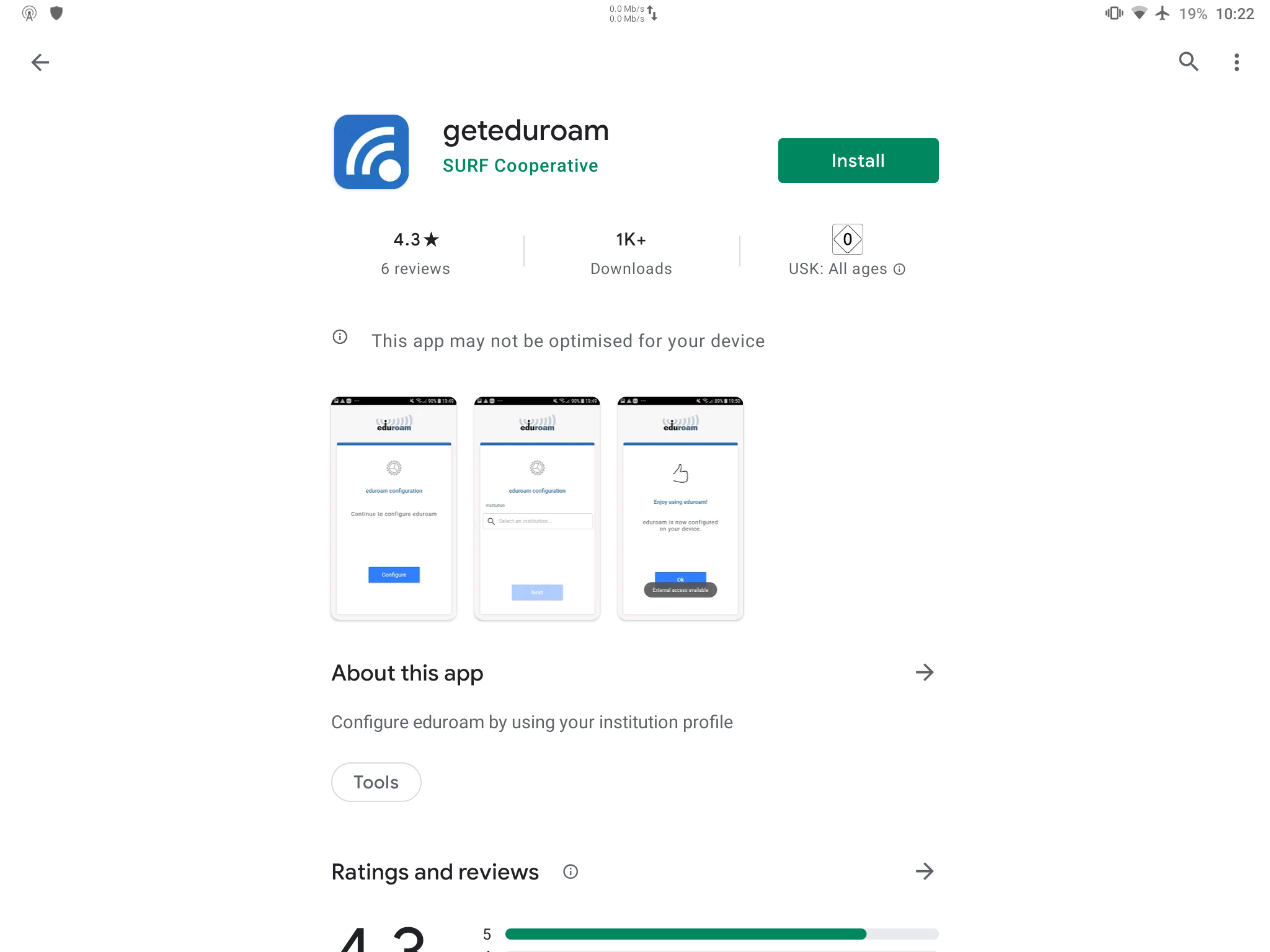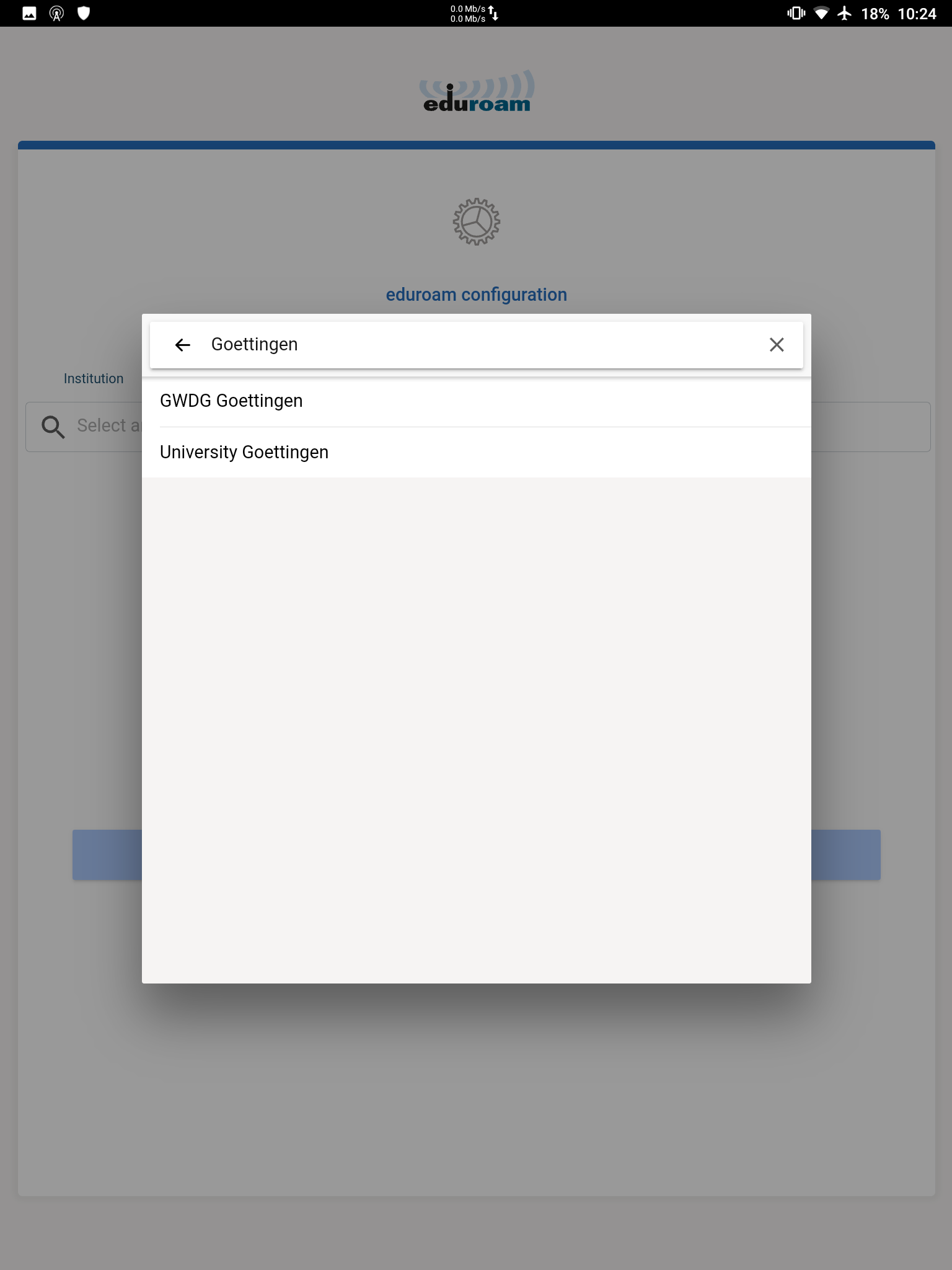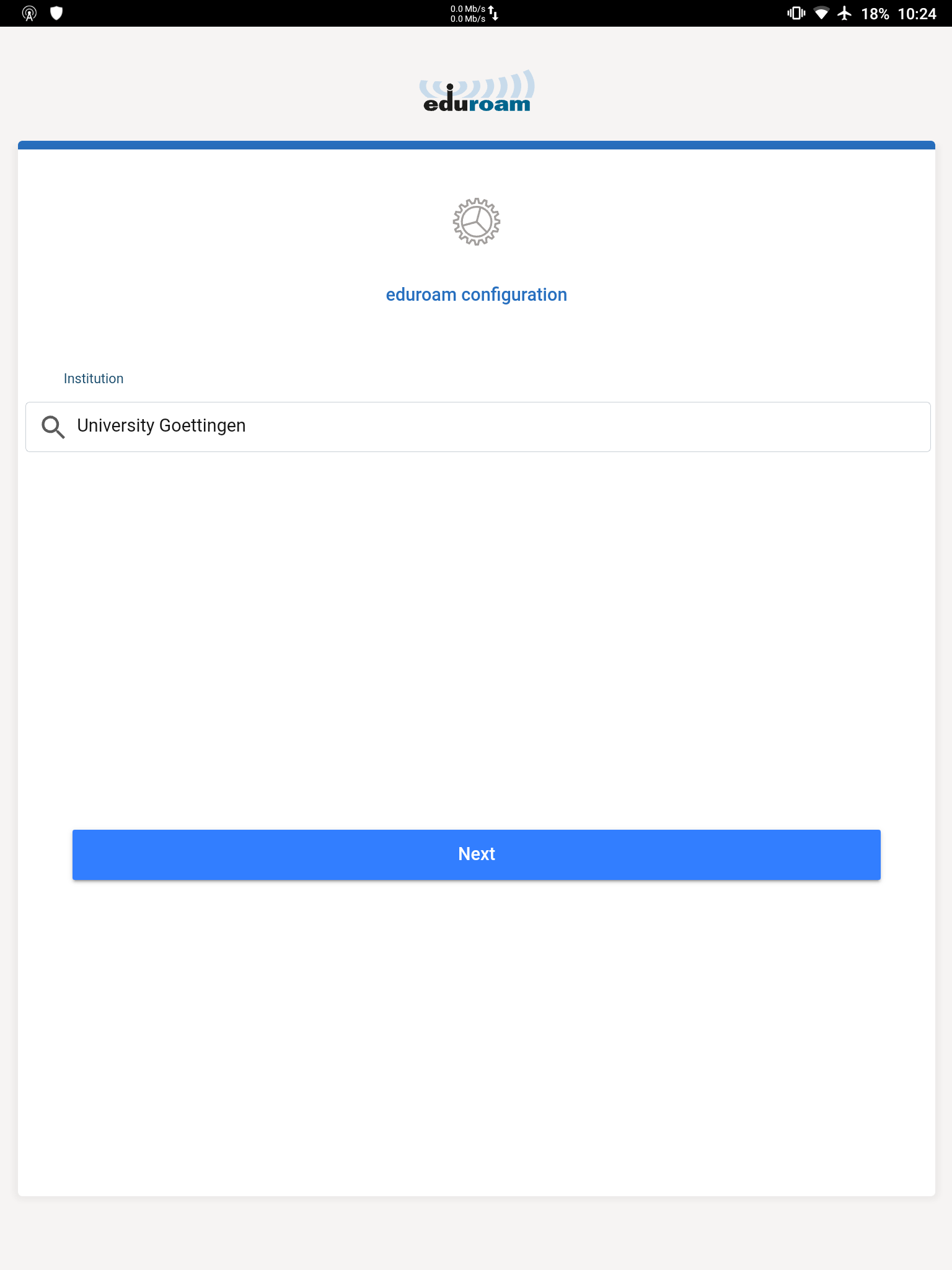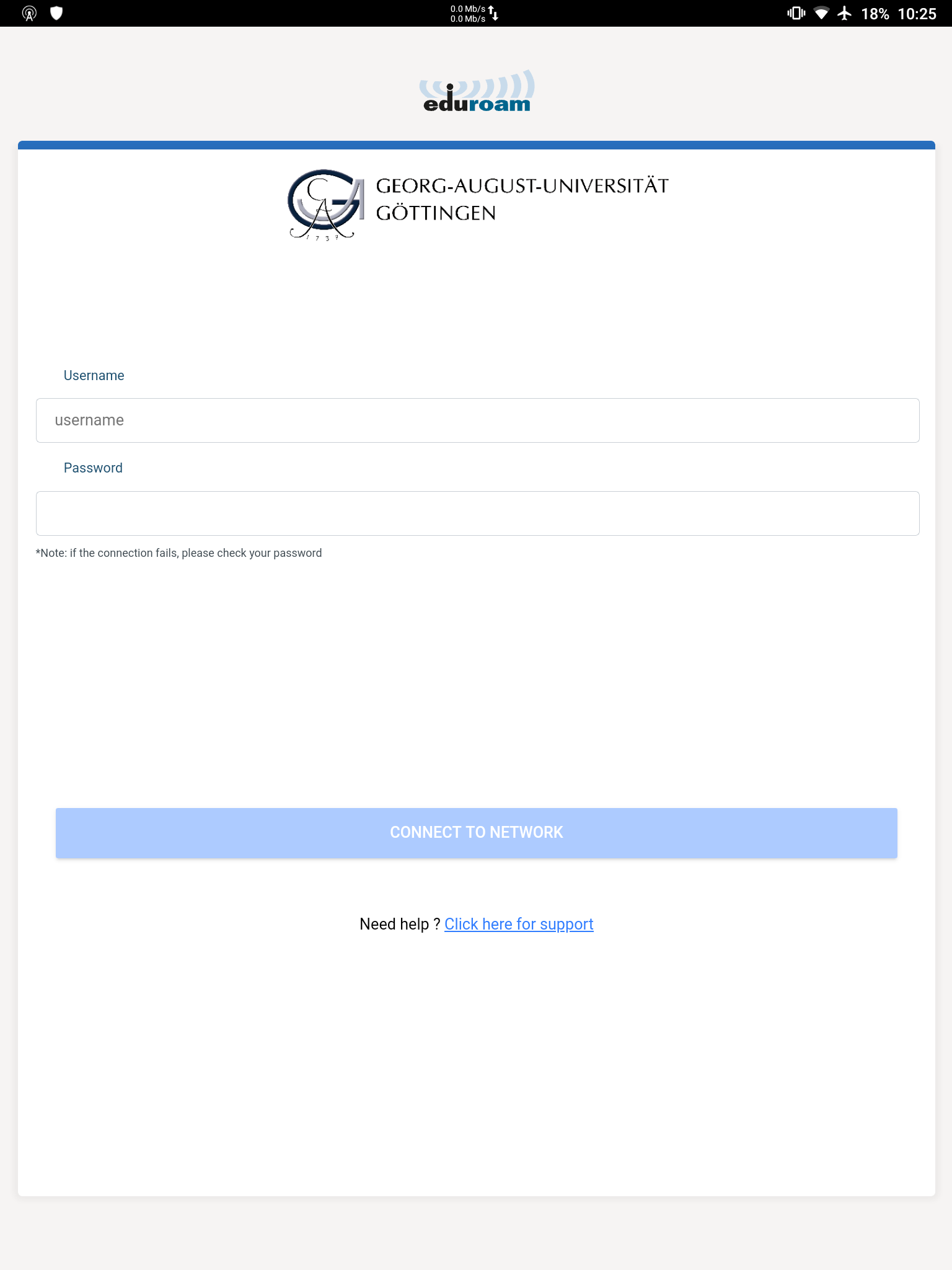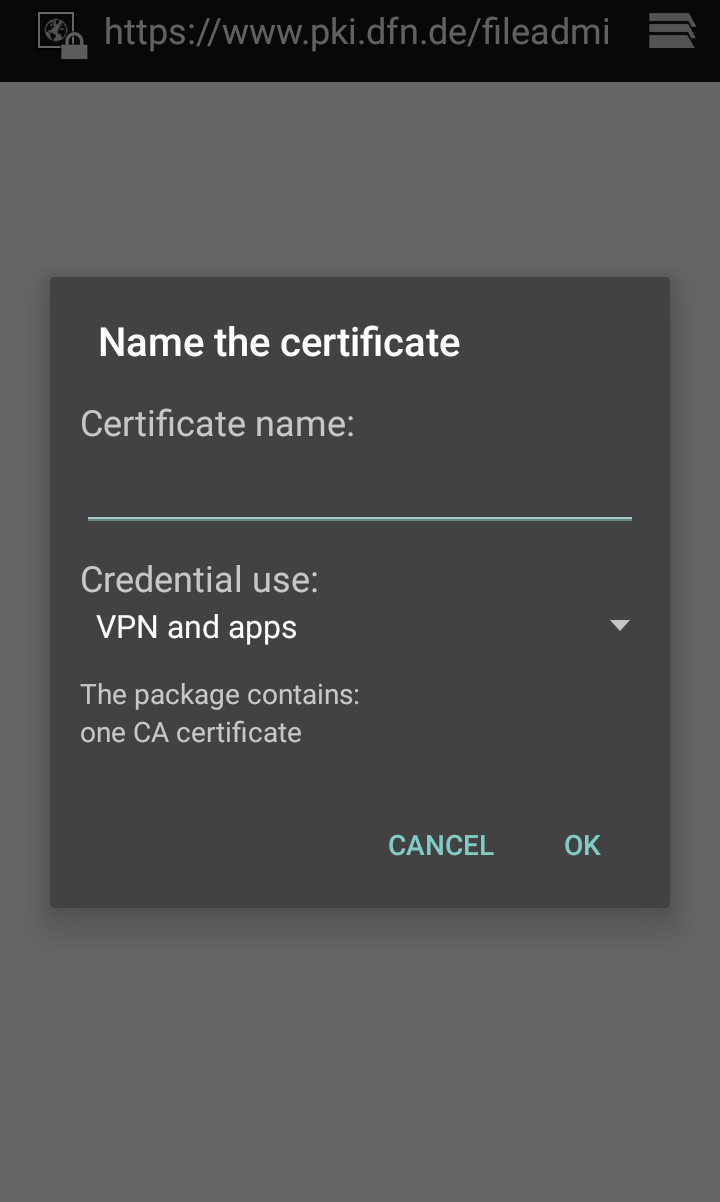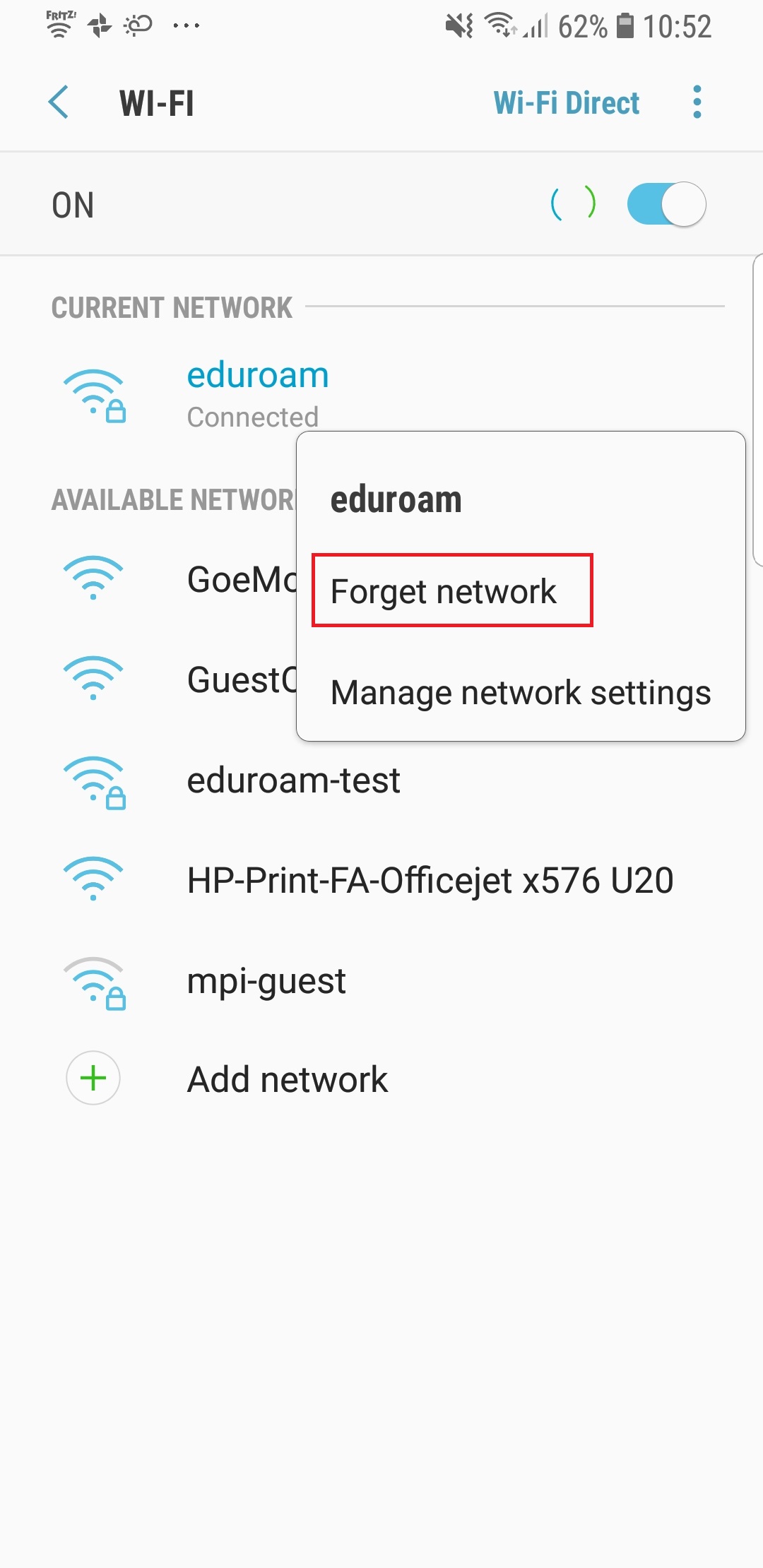Table of Contents
Only Android versions that still receive support from Google are supported! You can check your Version at https://endoflife.date/android
eduroam on Android
In order to ensure a secure eduroam configuration, it is strongly recommended that you set up eduroam via the app as explained on this site!
Notice when changing the password of your GWDG account:
If you change your password for your GWDG account after setting up the eduroam profile, the password must also be changed on your Android device. Otherwise the network connection cannot be established.
eduroam on Android 12+
If you are using a Samsung device with Android 12, you will need to still use the CAT tool as explained for Android up to version 10. You will have to search for “GWDG” (instead of your usual provider) and select the profile that is called “Samsung Workaround”.
Please install geteduroam by SURF Cooperative from the Google Play Store. Alternatively, you can download the APK directly from DFN.
Manual eduroam configuration
Please use the App geteduroam to ensure a secure configuration!
Only perform the manual configuration if it is not possible to configure an eduroam connection using geteduroam. These instructions show how to configure the Android OS release mobile device settings to establish eduroam connection manually.
Update the Wi-Fi password after changing the GWDG account password
Note: Update your WiFi password on your Android device after changing password for your account. If you have changed the password or entered an incorrect one, an “authentication problem” will occur. To do this, navigate to “eduroam” as described above. Tap and hold the saved network eduroam to delete or change connection settings. Select “Manage network settings”.
Storage of the Wi-Fi password
Android devices offer the backup of data at Google. This allows extensive personal data, including the WLAN password, to be stored unencrypted on Google servers. This function is activated by default in a Google account that has been set up.
According to the university's password policy, passwords may not be passed on to third parties. Therefore this option must not be activated when using the GWDG identifier for eduroam. You can deactivate this option in the Anroid settings.
According to the university's password policy , passwords may not be passed on to third parties. Therefore this option must not be activated when using the GWDG identifier for eduroam. You can deactivate this option in the Anroid settings.
As an alternative backup solution can be e.g. the App Helium may be used (check German article in “GWDG-Nachrichten” Helium Backup für Android ). The App Helium does not require system route and can backup data encrypted.