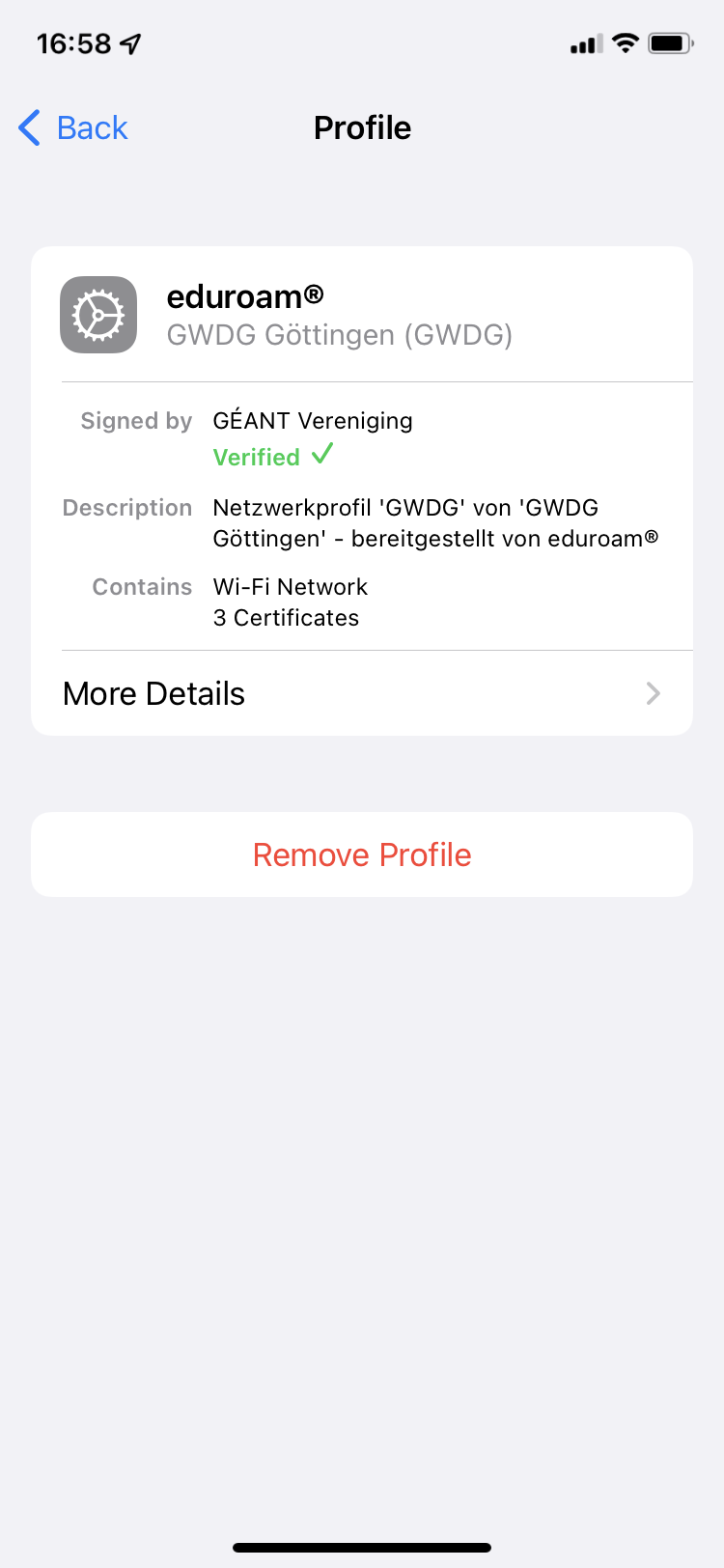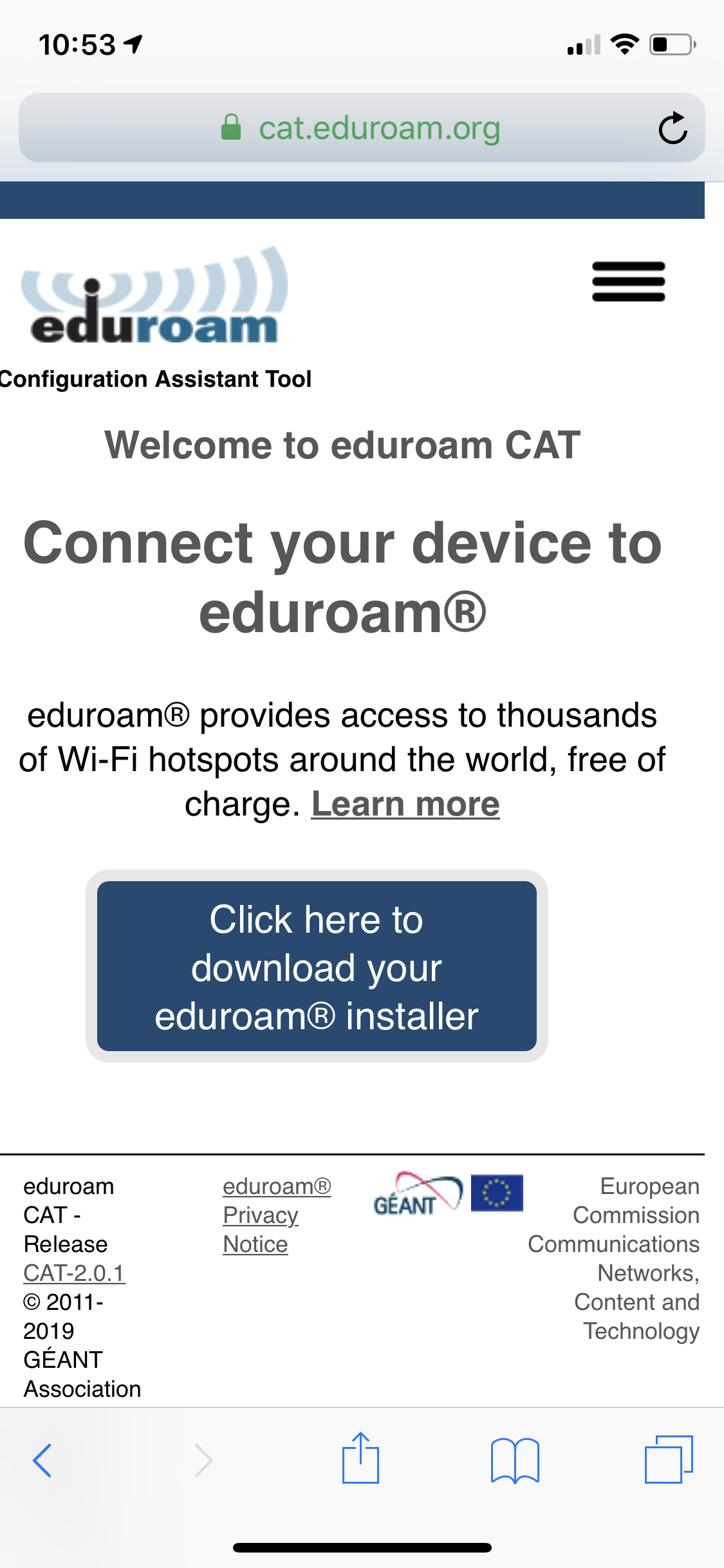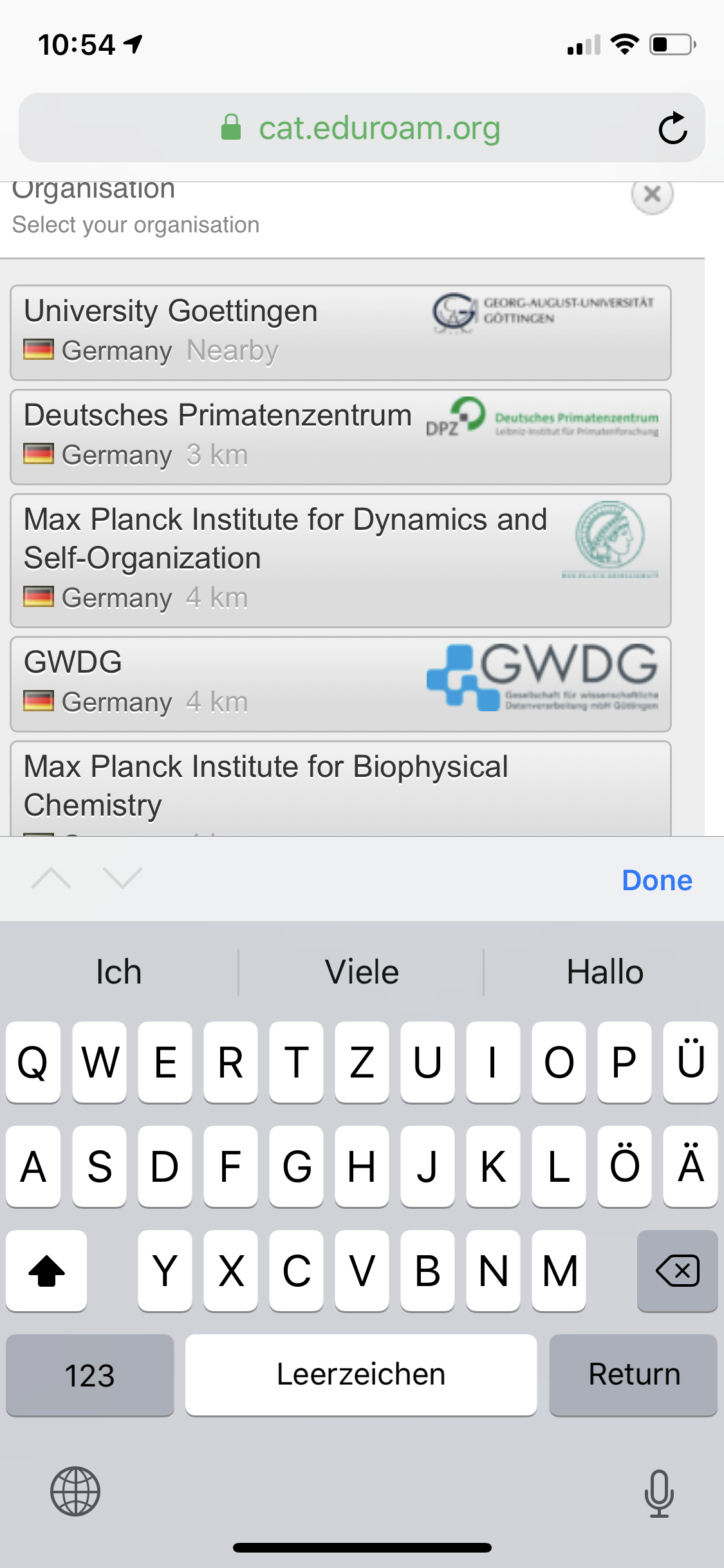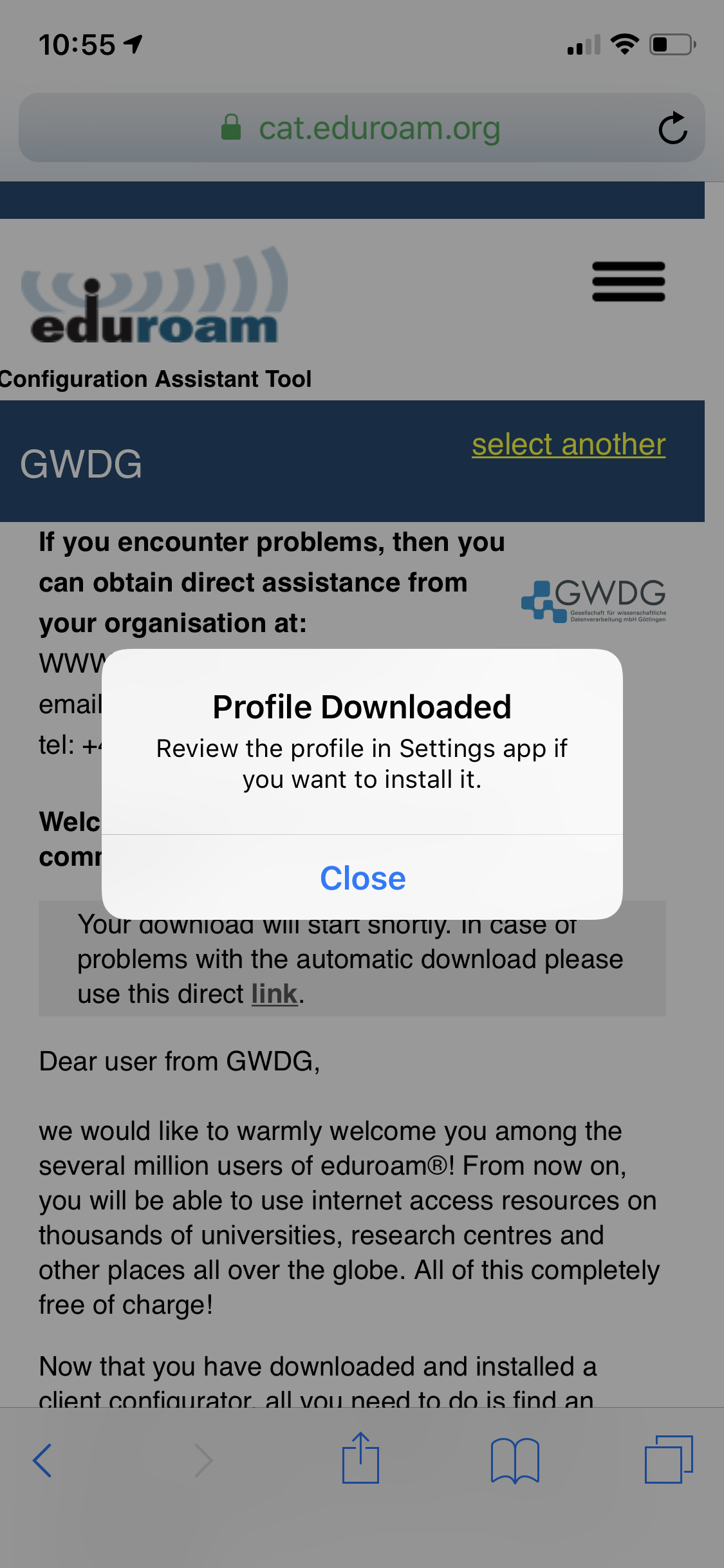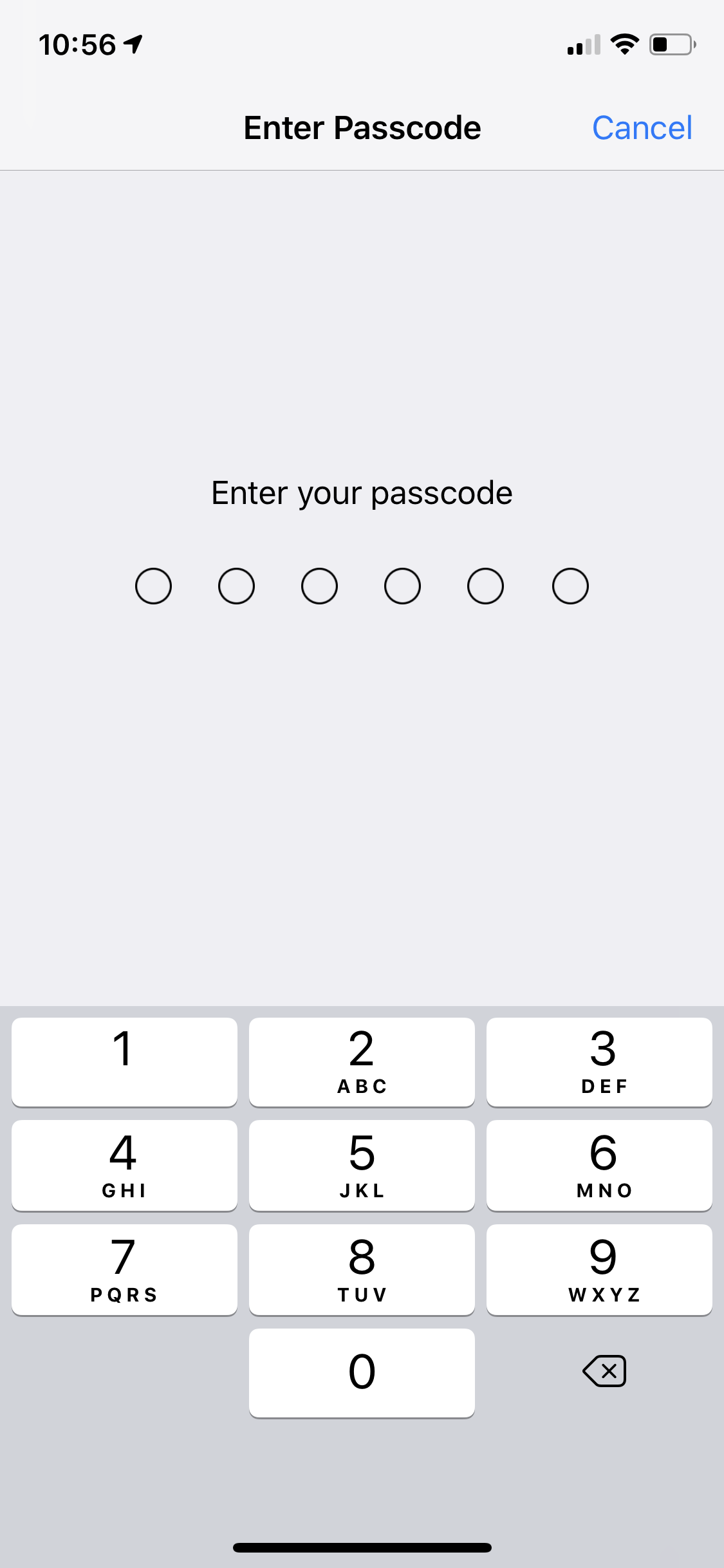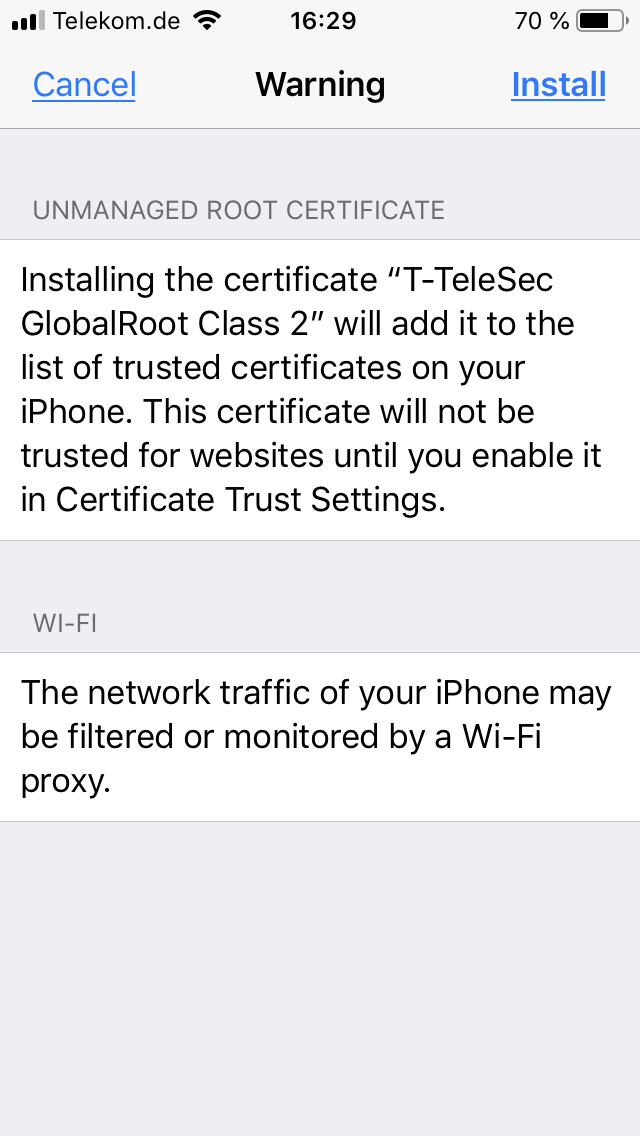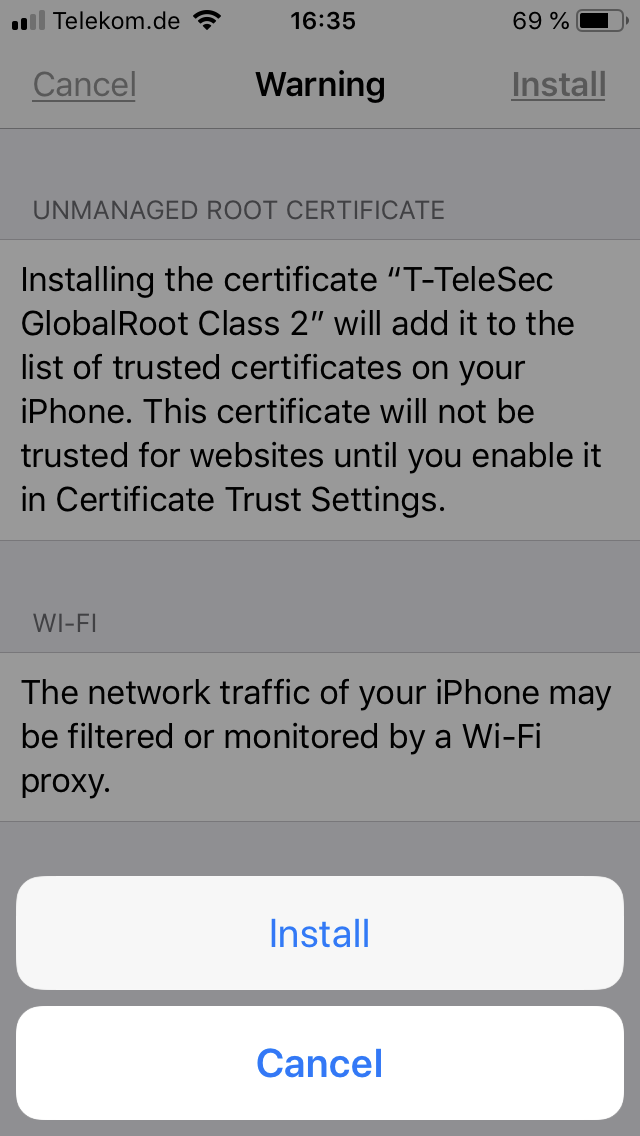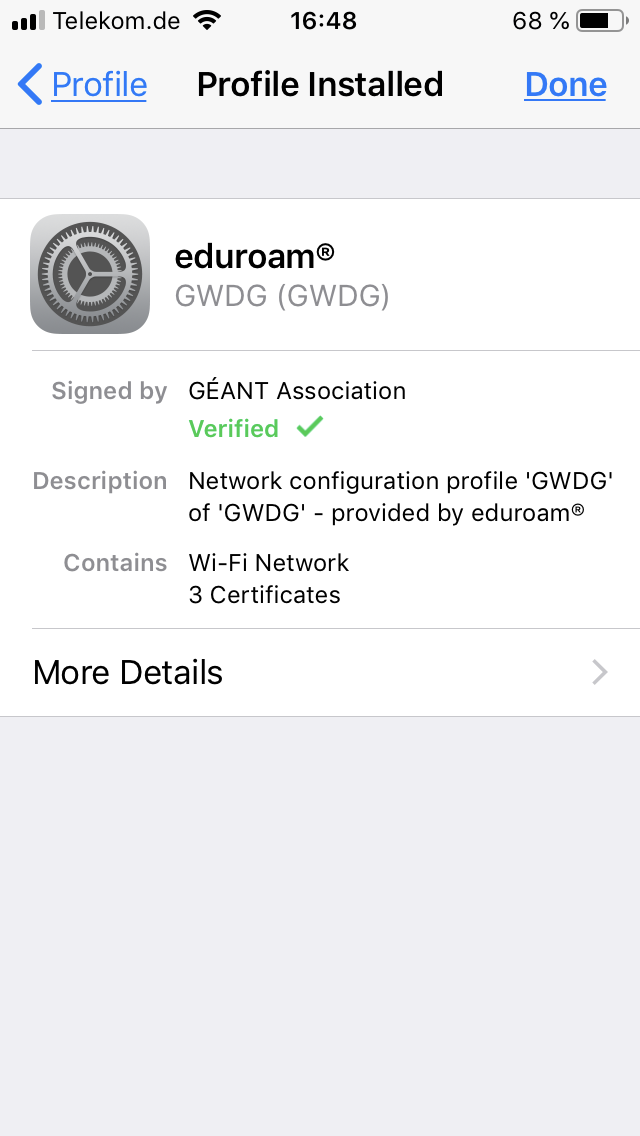Table of Contents
eduroam with iOS (iOS 5+)
If the device is connected to eduroam during installation, the new eduroam profile will not be installed correctly under iOS. This means that if an eduroam profile already exists, it must first be uninstalled. Only then will the reinstallation of the eduroam profile run smoothly. For example, the eduroam profile can be downloaded and installed via the WLAN “GuestOnCampus” or via mobile radio (LTE, UMTS).
Please follow our installation instructions!
Setting up the eduroam with the CAT tool
1. If available, the old eduroam profile must first be removed under Settings → General → VPN & Device Management . Tap on eduroam and then on Remove profile.
2. Open Safari (do not use any other browser!) and navigate to https://cat.eduroam.org. Tap the Click here to download your eduroam installer button.
3. Select your institute from the Organisation menu. For eduroam users with a GWDG account, select GWDG.
4. Press here the button Apple iOS mobile devices.
5. Click on the message This website is trying to download a configuration profile. Do you want to allow this? with Allow.
6. A message appears prompting you to check the profile in the settings. Confirm this message with Close.
7. Then change to Settings → General → Profiles. Please select eduroam under DOWNLOADED PROFILE. Now please press Install.
8. Now please enter the code for your device so that the eduroam profile can be installed on the device.
9. Press Install.
10. Press Install again.
11. Enter your username. Use the username according to the table Username in the Username section of this article. Then press Next.
12. Now enter your password for your eduroam account and click Next.
13. Finally, please press Done and the eduroam profile is installed.
Uninstall
You can delete the installed profile under Settings → General → VPN & Device Management → eduroam by clicking on Remove Profile.