−Table of Contents
eduroam with macOS (10.4+)
It is strongly recommended that you install eduroam using the Configuration Wizard (CAT tool), which is available for participating institutes at https://cat.eduroam.org. Be sure to use the Safari!
Setting up the eduroam with the CAT tool
In the first step, you use Safari to load the configuration file from the website cat.eduroam.org to your macOS. After completion of the download, the file opens automatically in the system settings → Profiles. If this is not the case, open the file under System settings → Profiles → User profiles → eduroam by double-clicking on it.
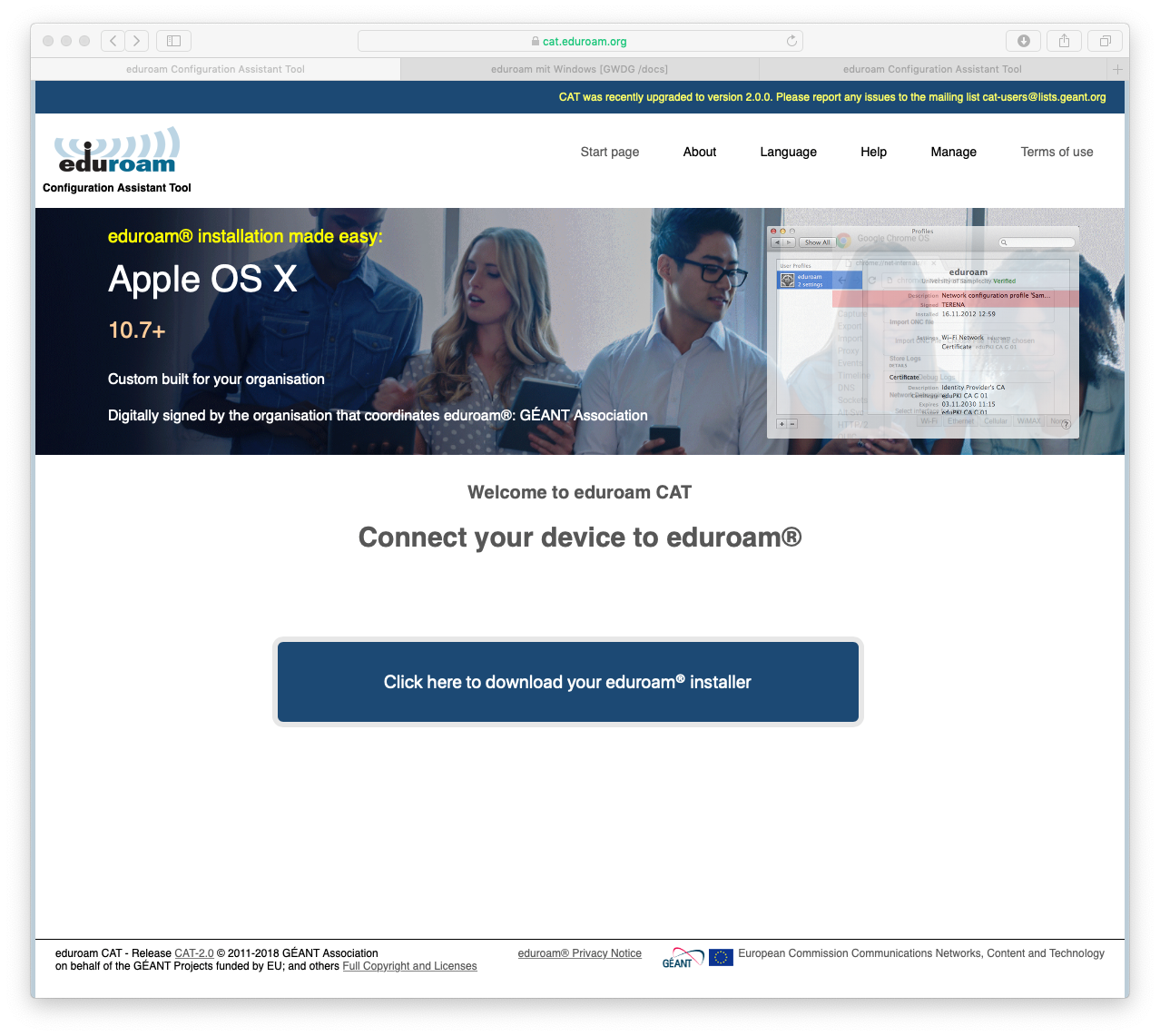
Select the organisation that suits your institute from the Organisation menu. If your institute is not listed in the Organisation menu, please select the organisation GWDG.
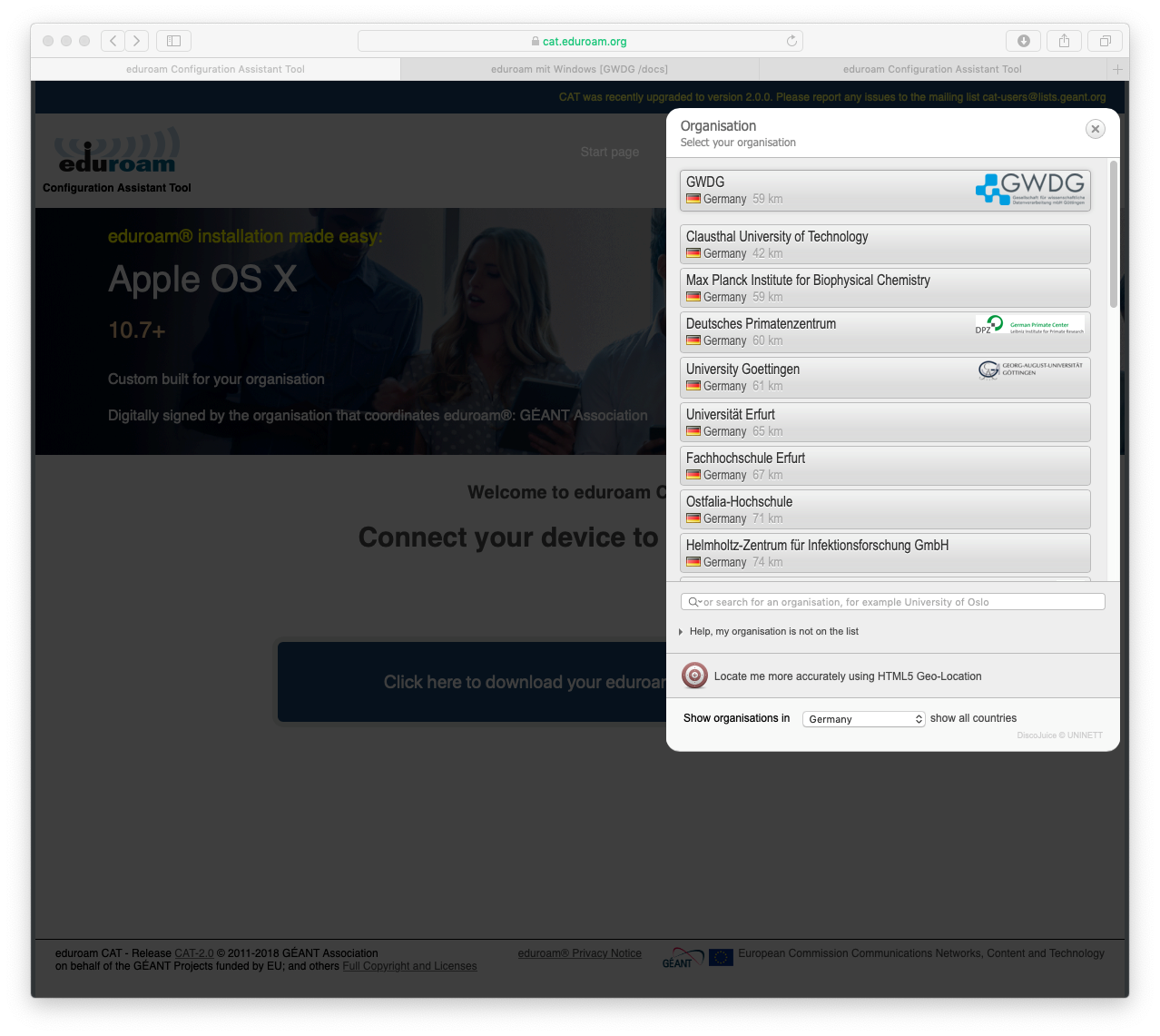
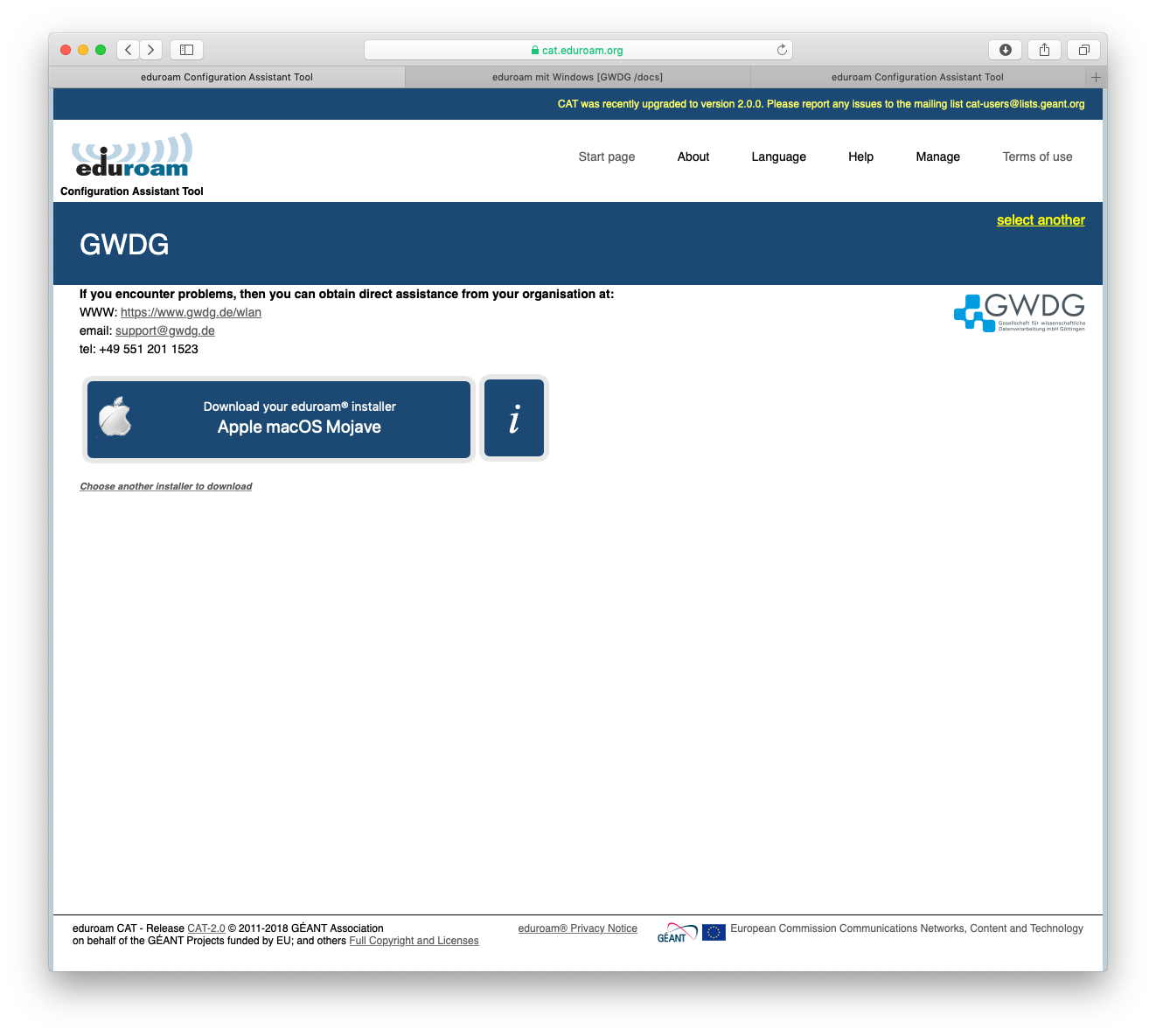
In the next window, confirm the installation of the Eduroam profile by clicking “Continue”.
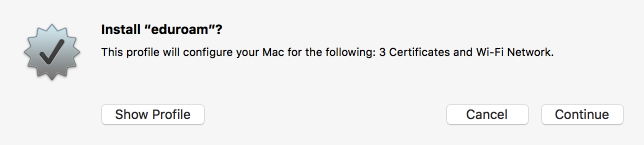
Now enter your username and the corresponding password and confirm by clicking the “Install” button. An overview of the format of user names for the University of Göttingen and various Max Planck Institutes can be found here.
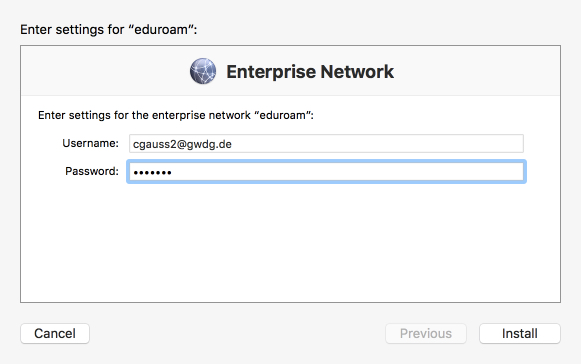
After the installation, Eduroam will be displayed in the list of profiles. Now you can select Eduroam from the WLAN menu in the menu bar to connect to the network.

De-installation
You can delete the installed profile under “System settings → Profiles → eduroam” by clicking on the “-” button.

