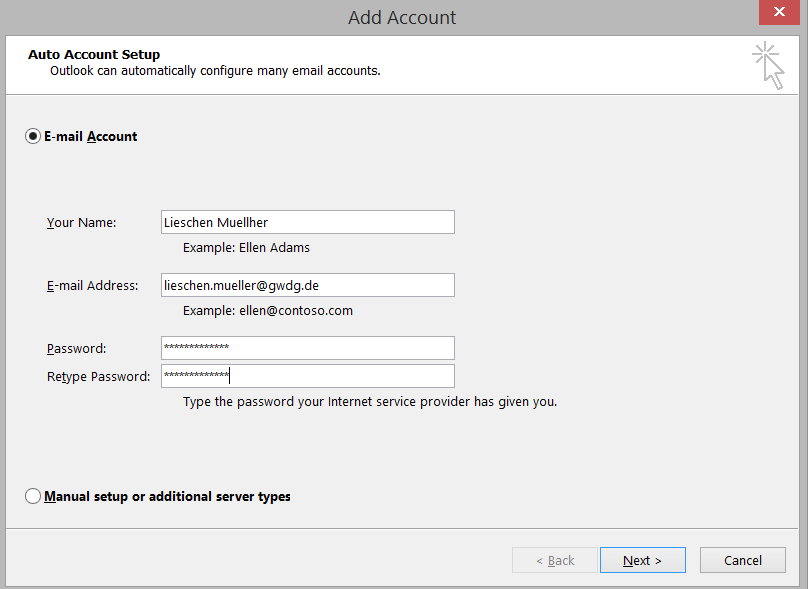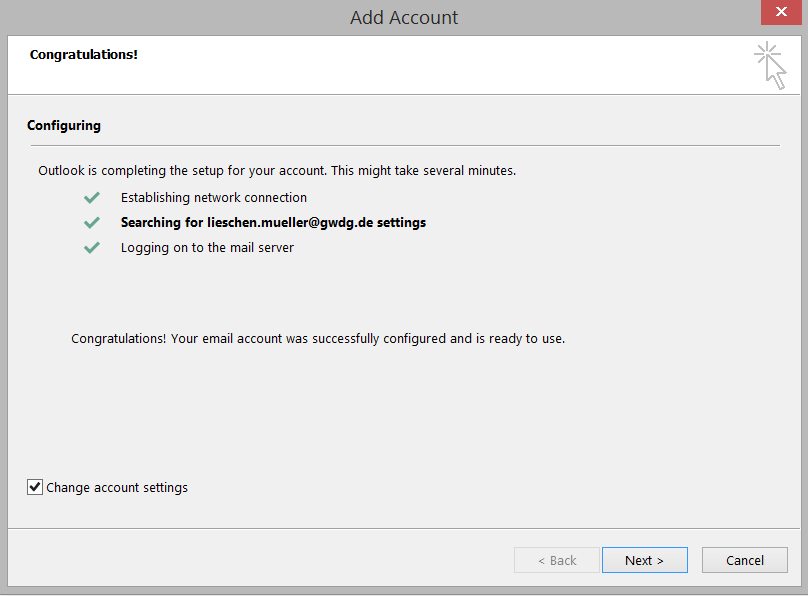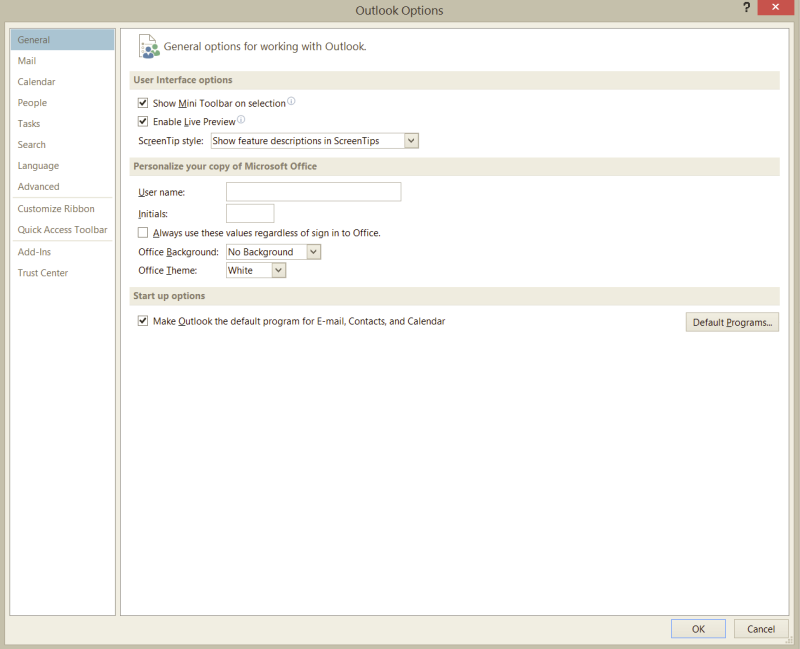Outlook 2013
AutoDiscover functionality made accessing to the Exchange 2010 server easy using Outlook 2013, however, it is not a matter if your computer in GoeNet or outside. Usually, Outlook is used as the default mail client (MAPI client). To achieve this in Outlook 2013, navigate to:
File > Options > General > Start up options
then check the checkbox “Make Outlook the default program for E-mail, Contacts, and Calendar”.
In order to set up your Outlook 2013 client, please follow the below steps:
- Start Outlook program, if there is no account have been set up a notification page appears, from which you can choose “Yes” to begin setting up your account.
- Fill in the following entries:
- The option “Email account” should be chosen
- Your Name: (Lieschen Muellher)
- E-mail Address: (lieschen.mueller@gwdg.de)
- Password: (password)
- Retype Password: (password)
If the entered data are correct, the log on to the server should be automatic and Outlook will be configured appropriately.
Choosing “Change account settings” checkbox will verify the configuration. In this case, sometimes the security reference appear to a server “m.gwdg.de” which has nothing to do with Exchange server and can be ignored with “No”. After that, the actual configuration should take place with the server setting: “email.gwdg.de”.
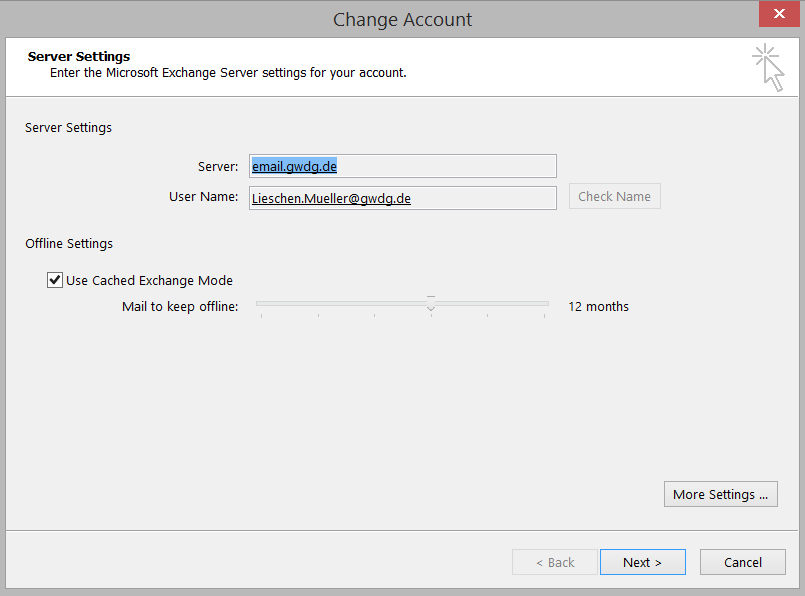
If the configuration run correctly, a local copy of the Exchange mailbox is created, which could take some time depending on the size of that mailbox. Note, you may need to restart your Outlook in order the new settings to take place. Further changes can done through the File menu. In order to change your E-mail account settings, click on File – > Account Settings – > Account Settings
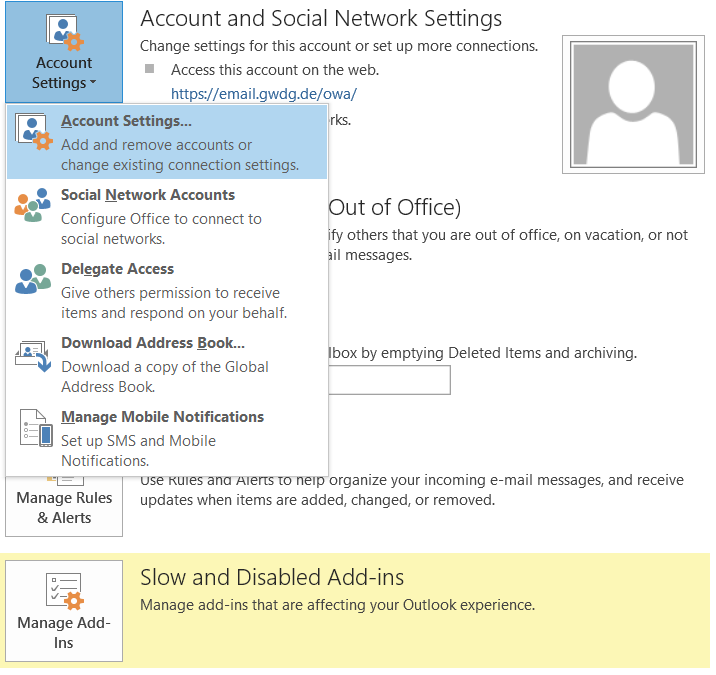
In Addition, general changes can be made by opening the Outlook Options window: File – > Options
For example, you can change settings of messages create and receive (Mail) or configure your Email Security (Trust Center – > Trust Center Settings – > E-mail Security).