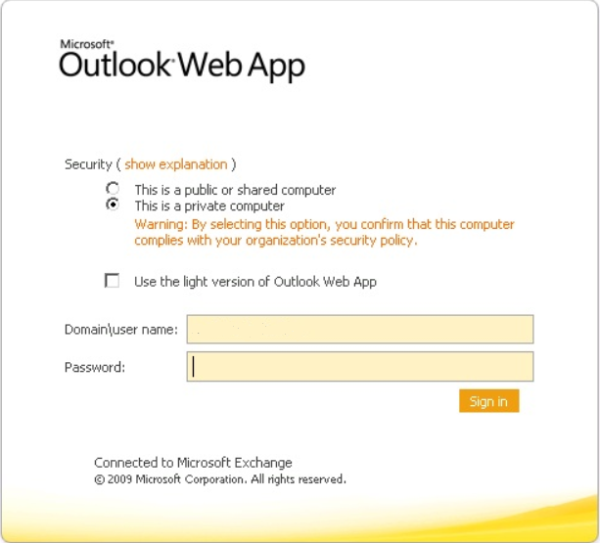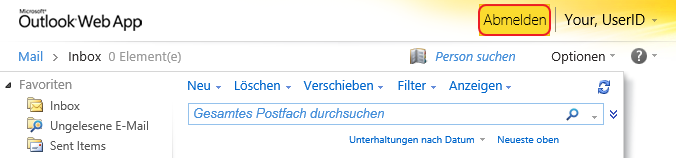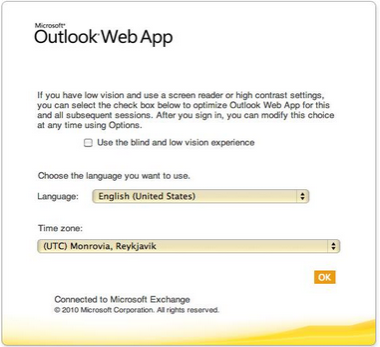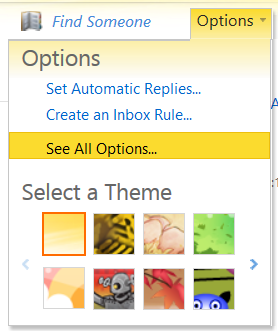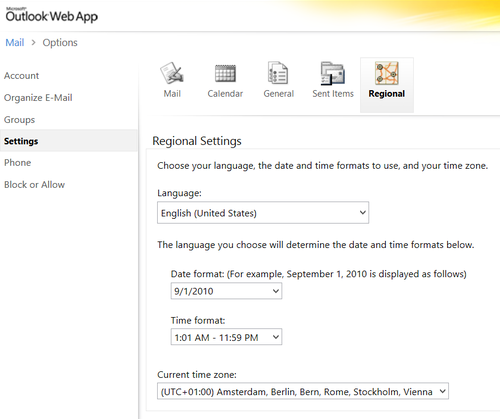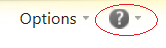Table of Contents
E-Mail Service (MS Exchange)
The Exchange Server provides numerous access points :
- MAPI connection (Outlook) ,
- RPC over HTTPS (Outlook),
- the standard protocols IMAP4 and POP3 (both only over SSL/TLS!) ,
- HTTPS (Webmail Access: email.gwdg.de),
- EAS (Exchange ActiveSync for mobile devices) and
- EWS (Exchange Web Services, e.g. for Mac OS X ) .
Important: There are some general limitations, e.g. the standard mailbox size of 10GB and a maximum for sending e-mails (about 500 e-mails within 24 hours). If in exceptional circumstances more is needed, this must be requested through support@gwdg.de. Some troubles may be solved remotely, in such cases, some extra tools are needed, which can be downloaded at the following link: QuickSupport
Instructions for email clients
Outlook Web App (OWA)
If there is no mail client available to access your Exchange mailbox at GWDG, we recommend the use of OWA. You can access OWA from different web browsers, e.g. Google Chrome, Mozilla Firefox, or Safari.
To access your email using OWA, please call the following link: https://email.gwdg.de
(for students at Göttingen university: email.stud.uni-goettingen.de), which takes you to the login page.
Please take care to enter not only your user id, but also the domain, e.g. gwdg\userid.
If your network connection is slow, you can also use the Outlook Web App Light with reduced functionality.
The security setting Private Computer is only advisable if the computer is not in a public area, since longer periods of inactivity are allowed before automatic logout. With the setting Public Computers, inactivity period before automatic logout is shorter (this setting is ideal e.g. for internet cafés). Nevertheless, you should always log off at the end of your session using the “Logout Button” located on the top right of the page.
The first time you log in, the following page should appear.
Make your choices as to language, time zone and whether you would like to use the settings for Blind/Low Vision Experience, then click OK. The language setting may be changed later by clicking on:
Options – > See All Options – > Settings – > Regional
After choosing your preferred settings, click Save.
OWA provides extensive help functions (accessible by clicking the question mark symbol) with an introduction to the functionalities and context sensitive information on each topic.
OWA Configuration
For more configuration hints, please follow the link: Configuration Hints