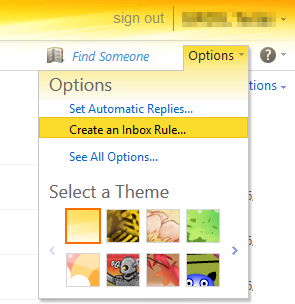Email Forwarding
You can create forwarding rules in Outlook Web App (OWA) at https://email.gwdg.de. To automatically forward all email sent to your account to a different mail address, first navigate to Options → Create an Inbox rule … .
To create a new rule for all incoming messages, first navigate to New → Create a new rule for arriving messages … :
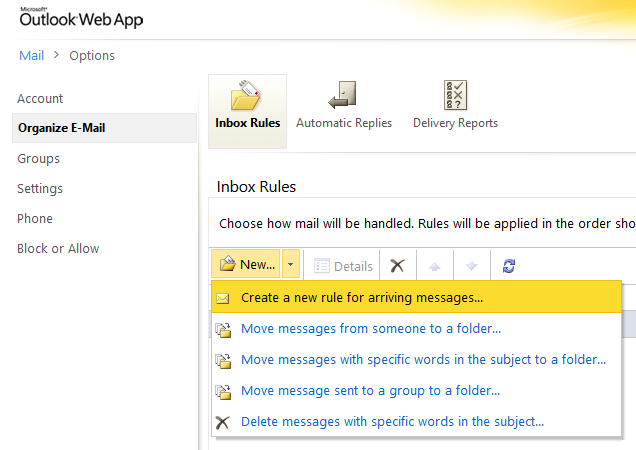
A dialogue window opens where you can define the new rule's details:
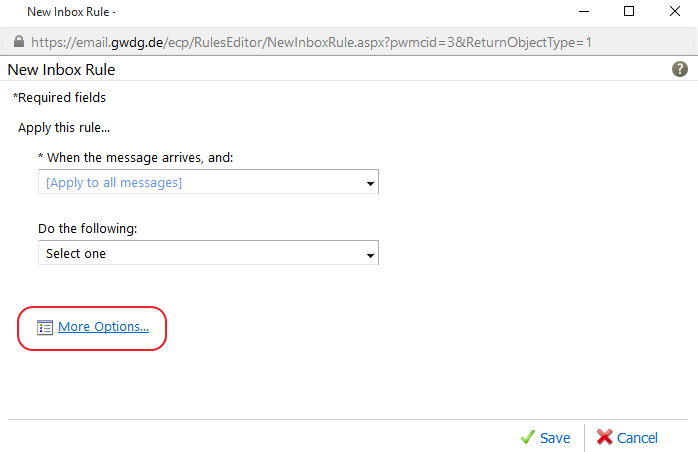
To apply this new rule to all incoming email messages, select:
When the message arrives, and: [Apply to all messages]
Then click More options link, and choose the Forward, redirect, or send option for forwarding the messages to another email-address:
Do the following: [Forward, redirect, or send] → [Forward the message to…].
A next dialogue will pop-up, where the desired email address can be chosen from a list. Alternatively you can enter emails manually into the field Message recipients: at the bottom of the dialogue.
Finally, choose a name for the rule, and click the Save button.