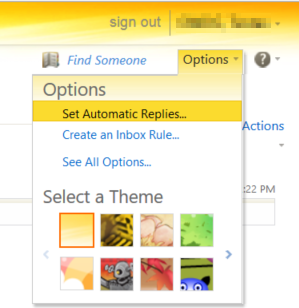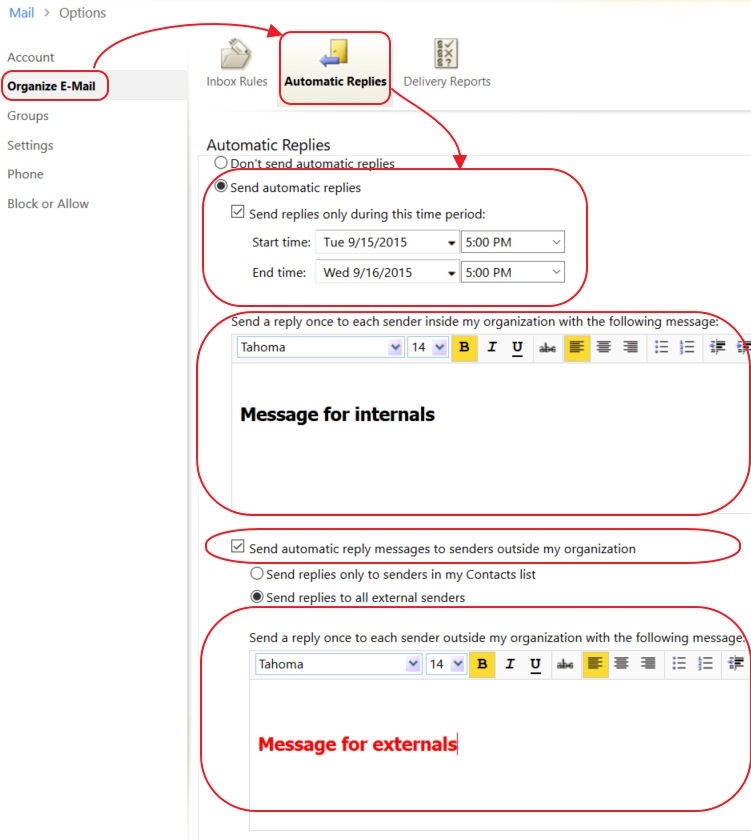Out of Office Message
In order to set your automatic out-of-office (OOF) response, sign into the Outlook Web App (OWA) at https://email.gwdg.de and click “Options” at the upper right corner, then select “Set Automatic Replies …” from the drop down list to configure the desired text and the duration of absence.
Under “Automatic Replies”, the option activated by default is “Don’t send automatic replies” and the rest of screen is shown greyed. To turn the OOF on, choose “Send automatic replies”.
First set a timeframe when the OOF starts and ends by selecting “Send replies only during this time period” and set the start and end time.
Two different messages can be configured:
- One for your senders belonging to your organization, and
- One for external senders
Compose and format your messages in the text boxes.
If you decide not to send OOF reply to external sender, uncheck “Send automatic reply message to senders outside my organization” option.
Otherwise, if you want the OOF to be sent to external sender, choose “Send replies to all external senders” option or “Send replies only to senders in my Contact list” respectively.
Save your changes by clicking on Save down in the right corner of the screen.
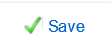
Note: please be aware that OOF response, once it is turned on, will be sent only once per sender.