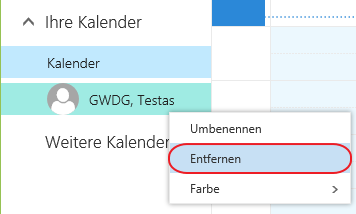Table of Contents
Sharing a calendar
You can share an Exchange calendar, for example, in OWA at https://email.gwdg.de, as explained here. To share an Exchange calendar, first switch to the calendar view, this can be found in the buttons on the top left.
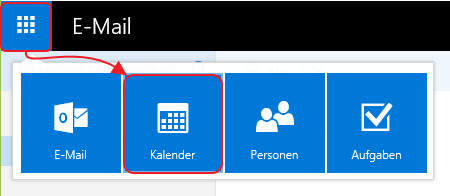
In the left column you can find a list of calendars under the category YourCalendars.
1. to share your calendar with other users, right-click on the calendar and select the option Share calendar.
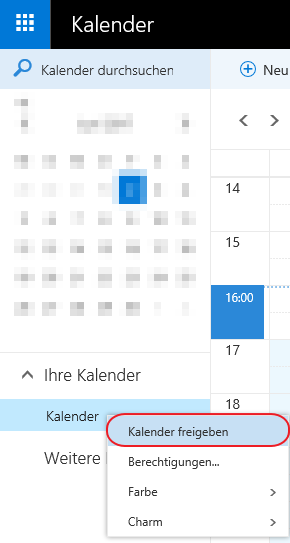 2.In the new window, select the user from the Global Address List to whom you want to share the calendar. You can do this by entering the user name or e-mail address and then selecting the “Browse directory” option.
2.In the new window, select the user from the Global Address List to whom you want to share the calendar. You can do this by entering the user name or e-mail address and then selecting the “Browse directory” option.

If your contact exists in the global address list, it will be displayed in the list of search results and can be added to a sharing email by clicking in the recipient line.
3. afterwards you can define the rights the other user should get for the shared calendar.\}
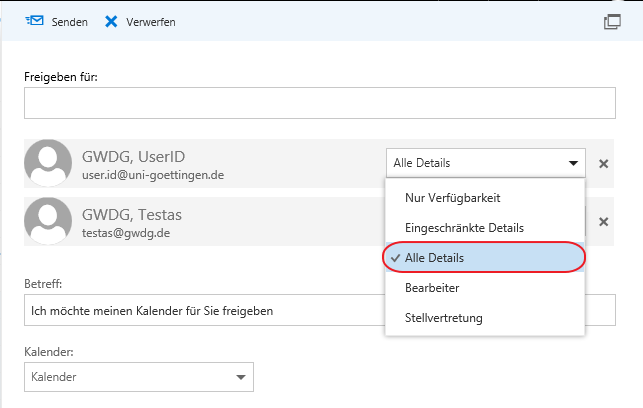
4. In the text field below you can enter the subject for calendar sharing.
5. when you have made all the desired settings, click on the “Send” button.\
Note: In OWA, only the default permissions can be selected, i.e. you can grant read-only access to the calendar. You can customize the permission level in more detail for the shared calendar in Outlook (see Sharing an exchange-calender).
Add shared calendars of another user
If you want to include a calendar shared with you, you can also do it directly in your OWA:
1. right click on the calendar category your calendars \
2. select the option Open calendar \
3. type in username or email address and select it from the Global Address List \
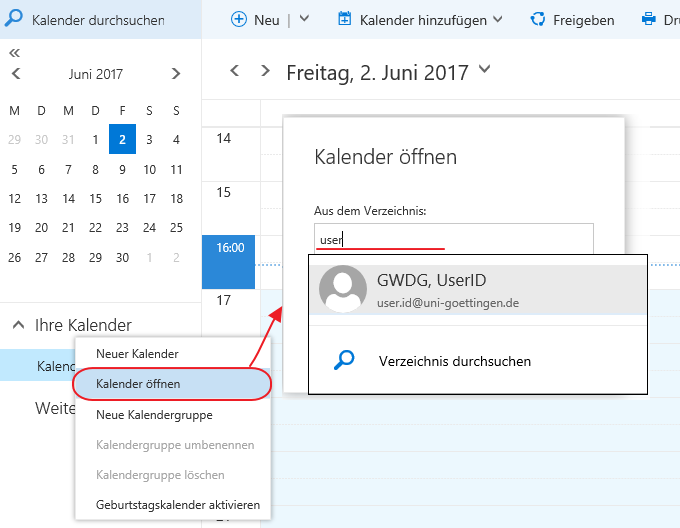 4. add the calendar to your own calendar view by clicking the Open button.
4. add the calendar to your own calendar view by clicking the Open button.